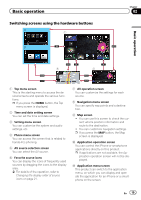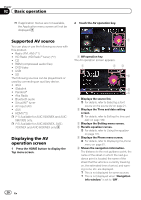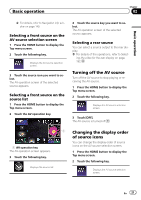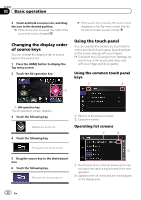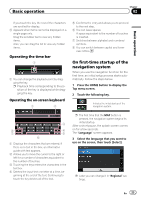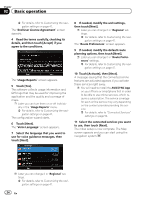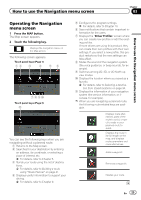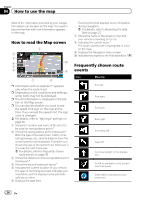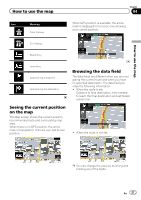Pioneer AVIC-5000NEX Owner's Manual - Page 22
Changing the display order, of source keys, Using the touch panel, Basic operation
 |
View all Pioneer AVIC-5000NEX manuals
Add to My Manuals
Save this manual to your list of manuals |
Page 22 highlights
Chapter 02 Basic operation 3 Touch and hold a source icon, and drag the icon to the desired position. p If the source icon is moved, the order of the source list is also changed. Changing the display order of source keys You can change the display order of source keys on the source list. 1 Press the HOME button to display the Top menu screen. 2 Touch the AV operation key. 1 p If the source key is moved, the source icons displayed on the Top menu screen and the AV source screen are also moved. Using the touch panel You can operate this product by touching the marks and items (touch panel keys) displayed on the screen directly with your fingers. p To protect the LCD screen from damage, be sure to touch the touch panel keys only with your finger and do so gently. Using the common touch panel keys 1 2 1 AV operation key The AV operation screen appears. 3 Touch the following key. Displays the source list. 4 Touch the following key. 1 Returns to the previous screen. 2 Closes the screen. Operating list screens 1 2 The source keys can be moved. 3 5 Drag the source key to the desired position. 6 Touch the following key. Returns to the previous screen. 1 Touching an item on the list allows you to narrow down the options and proceed to the next operation. 2 Appears when all characters are not displayed on the display area. 22 En