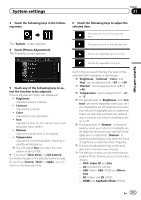Pioneer AVIC-5000NEX Owner's Manual - Page 160
Checking the connections, of leads, System settings - gps antenna
 |
View all Pioneer AVIC-5000NEX manuals
Add to My Manuals
Save this manual to your list of manuals |
Page 160 highlights
Chapter 31 System settings ! After changing the installation position of the navigation system ! After changing the installation angle of 1 the navigation system 2 ! After moving the navigation system to another vehicle 3 # If you touch [Reset Distance], all learned re- 4 sults stored in "Distance" are cleared. 5 Checking the connections of leads Check that the leads are properly connected between this product and vehicle. Also check whether they are connected in the correct positions. 1 Press the HOME button to display the Top menu screen. 2 Touch the following keys in the following order. The "System" screen appears. 3 Touch [System Information]. The following screen appears. 4 Touch [Connection Status]. The "Connection Status" screen appears. 6 7 1 GPS Antenna Indicates the connection status of the GPS antenna, the reception sensitivity, and from how many satellites the signal is received. Color Orange Yellow Signal communication Yes Yes Used in positioning Yes No p When the GPS antenna is connected to this product, "OK" is displayed. When the GPS antenna is not connected to this product, "NOK" is displayed. p If reception is poor, please change the installation position of the GPS antenna. 2 Positioning Status Displays the positioning status (3D positioning, 2D positioning, or no positioning), the number of satellites used for positioning (orange), and the number of satellites whose signal has been received (yellow). If signals from more than three satellites are received, the current location can be measured. = For details, refer to Positioning technology on page 203. 3 Installation 160 En