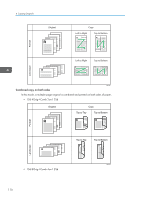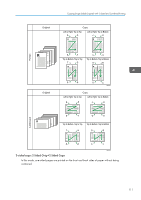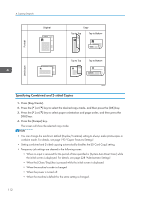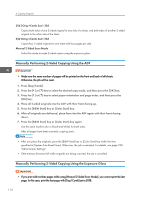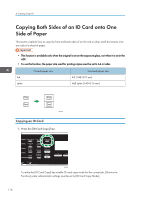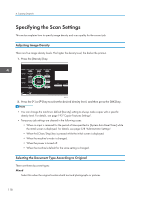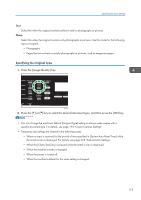Ricoh SP C252SF Operating Instructions - Page 116
Manually Performing 2-Sided Copying Using the ADF, 2Sd 2Orig->Comb 2on1 2Sd
 |
View all Ricoh SP C252SF manuals
Add to My Manuals
Save this manual to your list of manuals |
Page 116 highlights
4. Copying Originals 2Sd 2Orig->Comb 2on1 2Sd Copies both sides of one 2-sided original to one side of a sheet, and both sides of another 2-sided original to the other side of the sheet. 2Sd 4Orig->Comb 4on1 2Sd Copies four 2-sided originals to one sheet with four pages per side. Manual 2 Sided Scan Mode Select this mode to make 2-sided copies using the exposure glass. Manually Performing 2-Sided Copying Using the ADF • Make sure the same number of pages will be printed on the front and back of all sheets. Otherwise, the job will be reset. 1. Press [Dup/Comb]. 2. Press the [ ] or [ ] key to select the desired copy mode, and then press the [OK] key. 3. Press the [ ] or [ ] key to select paper orientation and page order, and then press the [OK] key. 4. Place all 2-sided originals into the ADF with their fronts facing up. 5. Press the [B&W Start] key or [Color Start] key. 6. After all originals are delivered, place them into the ADF again with their fronts facing down. 7. Press the [B&W Start] key or [Color Start] key again. Use the same mode (color or black-and-white) for both sides. After all pages have been scanned, copying starts. • After you place the originals, press the [B&W Start] key or [Color Start] key within the time specified in [System Auto Reset Timer]. Otherwise, the job is canceled. For details, see page 228 "Administrator Settings". • If the memory becomes full while originals are being scanned, the job is canceled. Manually Performing 2-Sided Copying Using the Exposure Glass • If you print odd-number pages while using [Manual 2 Sided Scan Mode], you cannot print the last page. In this case, print the last page with [Dup/Comb] set to [Off]. 114