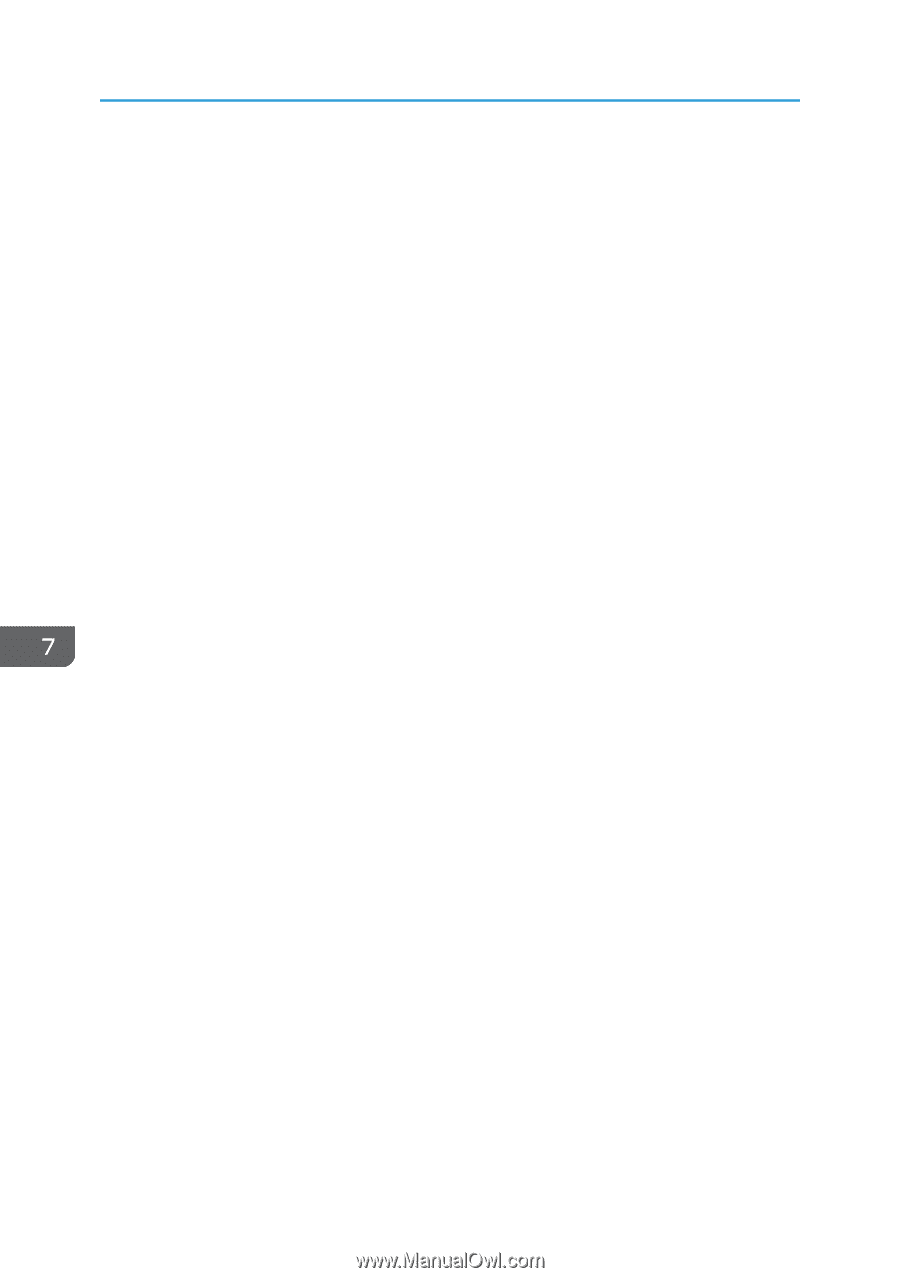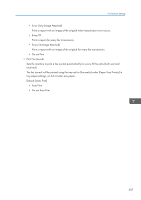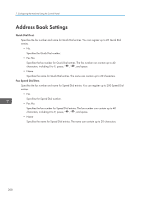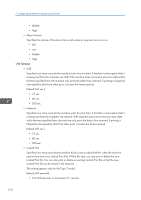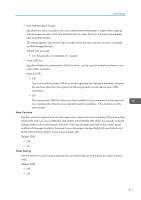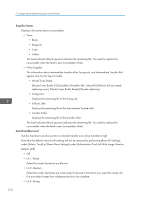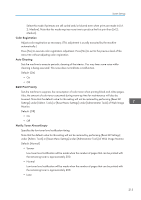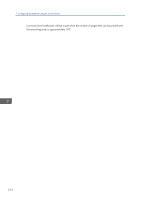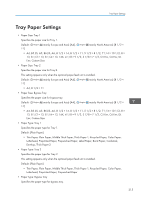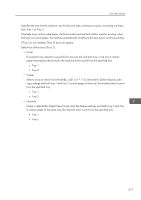Ricoh SP C252SF Operating Instructions - Page 214
under [Admin. Tools] or [Reset Menu Settings] under [Administrator Tools] of Web Image Monitor.
 |
View all Ricoh SP C252SF manuals
Add to My Manuals
Save this manual to your list of manuals |
Page 214 highlights
7. Configuring the Machine Using the Control Panel Supplies Status Displays information about consumables. • Toner • Black • Magenta • Cyan • Yellow The level indicator (black squares) indicates the remaining life. You need to replace the consumable when the level is zero (completely white). • Other Supplies The information about intermediate transfer roller, fusing unit, and Intermediate Transfer Belt appear only for the Type 2 model. • Waste Toner Bottle: [Waste Toner Bottle: Full] (Usable), [WasteTnr.Bttl.: AlmostFull] (Almost full and needs replacing soon), [Waste Toner Bottle: Ready] (Needs replacing) • Fusing Unit: Displays the remaining life of the fusing unit. • IntTrans. Belt Displays the remaining life of the Intermediate Transfer Belt. • Transfer Roller: Displays the remaining life of the transfer roller. The level indicator (black squares) indicates the remaining life. You need to replace the consumable when the level is zero (completely white). Anti-Humidity Level Sets the machine to produce prints in consistent quality even when humidity is high. Note that the default value for this setting will not be restored by performing [Reset All Settings] under [Admin. Tools] or [Reset Menu Settings] under [Administrator Tools] of Web Image Monitor. Default: [Off] • Off • Lvl.1: Weak Select this mode if printouts are blurred. • Lvl.2: Medium Select this mode if printouts are curled and/or blurred. Note that if you select this mode, the first print takes longer than subsequent prints to be complete. • Lvl.3: Strong 212