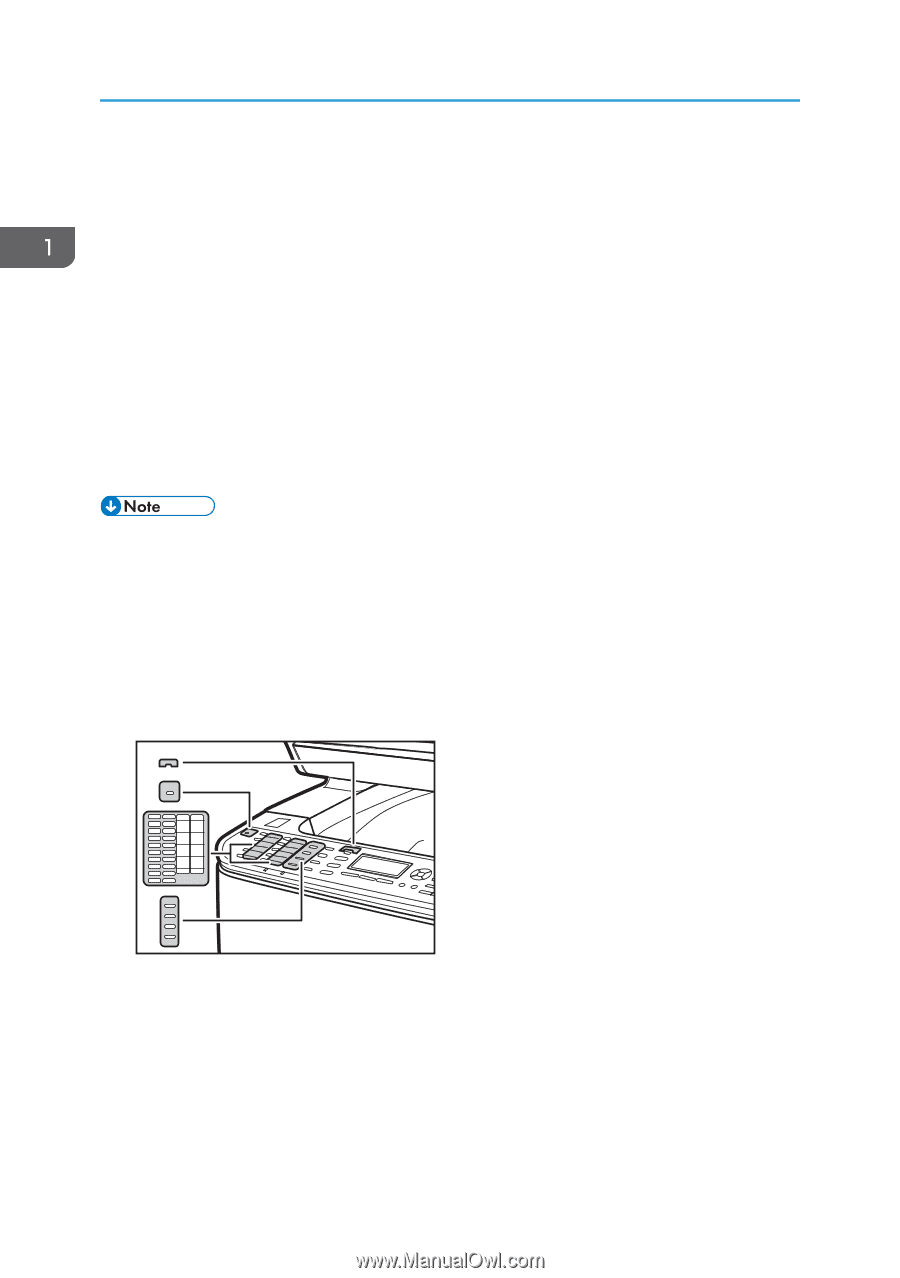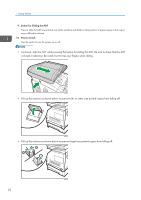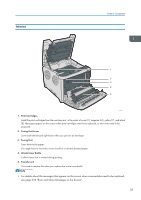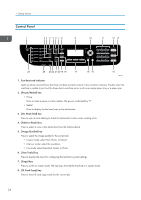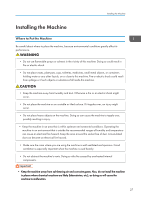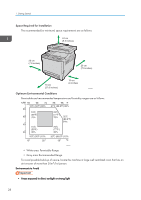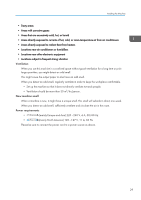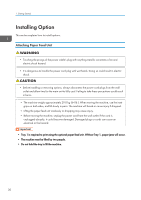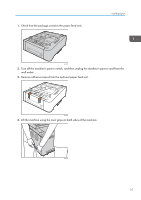Ricoh SP C252SF Operating Instructions - Page 28
job is finished.
 |
View all Ricoh SP C252SF manuals
Add to My Manuals
Save this manual to your list of manuals |
Page 28 highlights
1. Getting Started • Scanner mode: press to specify the scanning size applied to the current original. 22. [Shift] key Press to switch between Quick Dial numbers 1 to 10 and 11 to 20 when specifying a scan or fax destination using the One Touch buttons. 23. Alert indicator Flashes yellow when the machine will require maintenance soon (such as replacing consumables), or lights up red when a machine error occurs. When an alert is issued, check the messages on the screen. For details about the messages that appear on the screen, page 334 "Error and Status Messages on the Screen". 24. Power indicator Remains lit while the power is on. It is unlit when the power is off. 25. One Touch buttons Press to select a scan or fax Quick Dial destination. • The backlight of the screen is turned off when the machine is in Energy Saver mode. • When the machine is processing a job, you cannot display the menu for configuring the machine. You can confirm the machine's status by checking messages on the screen. If you see messages such as "Printing...", "B&W Copying...", "Color Copying...", or "Processing...", wait until the current job is finished. • As required, apply the stickers appropriate for your language to control panel keys and One Touch buttons. If the control panel is covered with a protective sheet, be sure to remove it before applying the stickers. DAC028 • The color of the control panel varies depending on the model. 26