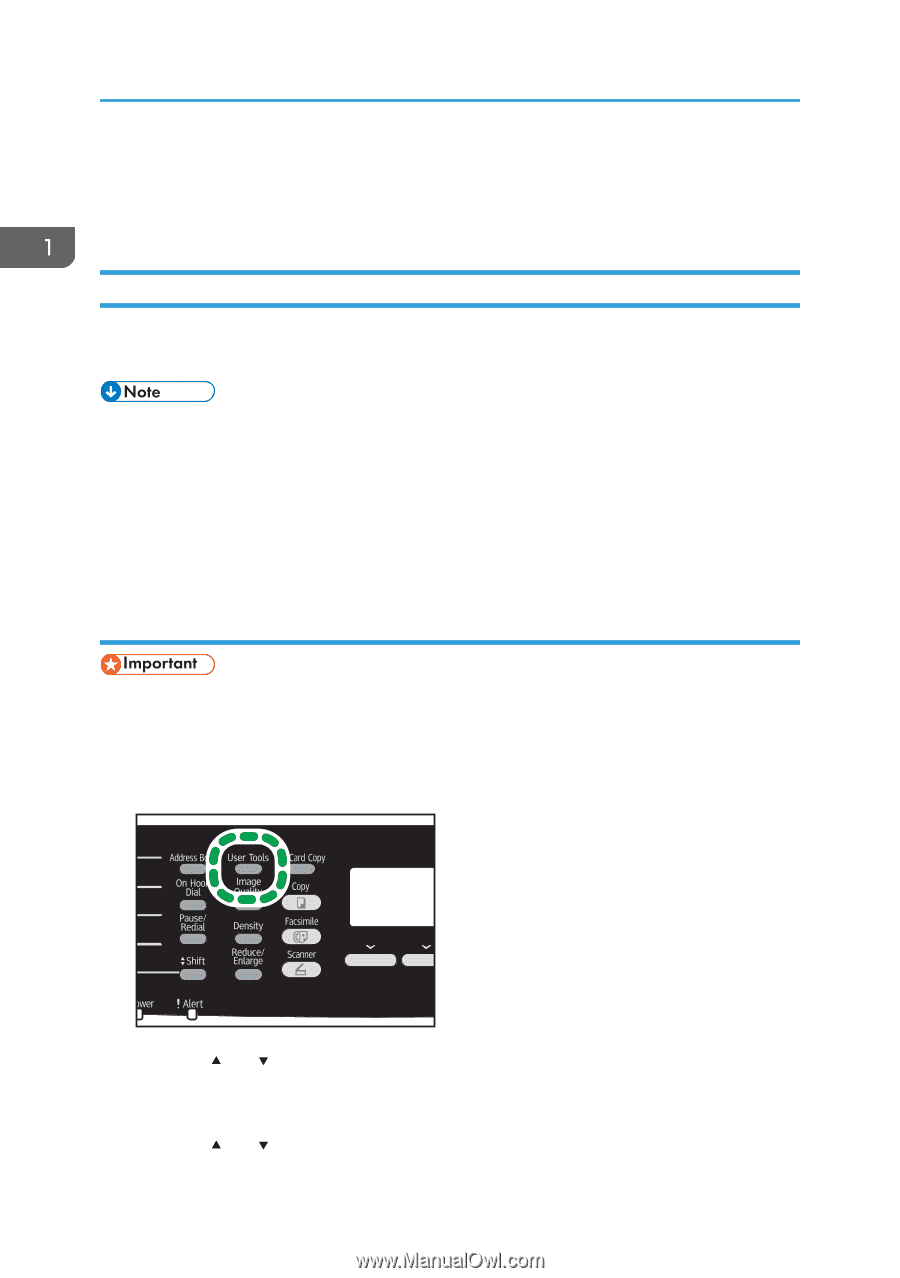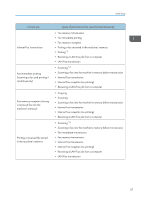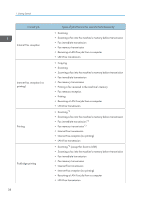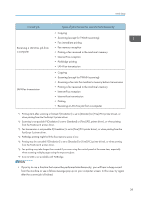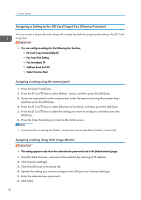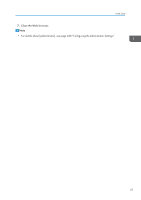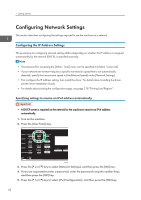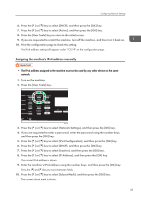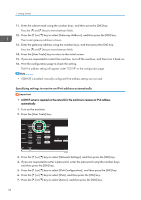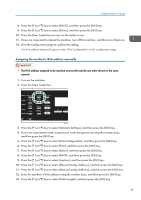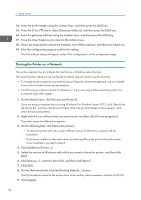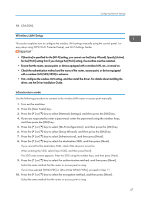Ricoh SP C252SF Operating Instructions - Page 44
Configuring Network Settings, Configuring the IP Address Settings, Specifying settings to receive an
 |
View all Ricoh SP C252SF manuals
Add to My Manuals
Save this manual to your list of manuals |
Page 44 highlights
1. Getting Started Configuring Network Settings This section describes configuring the settings required to use the machine on a network. Configuring the IP Address Settings The procedure for configuring network settings differs depending on whether the IP address is assigned automatically by the network (DHCP), is specified manually. • The password for accessing the [Admin. Tools] menu can be specified in [Admin. Tools Lock]. • If your network environment requires a specific transmission speed that is not automatically detected, specify the transmission speed in [Set Ethernet Speed] under [Network Settings]. • First configure the IP address setting, then install the driver. For details about installing the driver, see the Driver Installation Guide. • For details about printing the configuration page, see page 218 "Printing Lists/Reports". Specifying settings to receive an IPv4 address automatically • A DHCP server is required on the network for the machine to receive an IPv4 address automatically. 1. Turn on the machine. 2. Press the [User Tools] key. DAC509 3. Press the [ ] or [ ] key to select [Network Settings], and then press the [OK] key. 4. If you are requested to enter a password, enter the password using the number keys, and then press the [OK] key. 5. Press the [ ] or [ ] key to select [IPv4 Configuration], and then press the [OK] key. 42