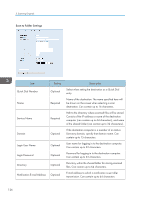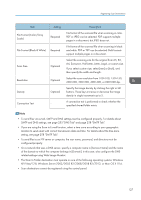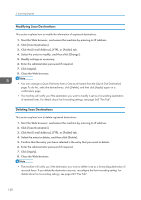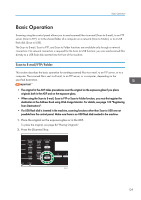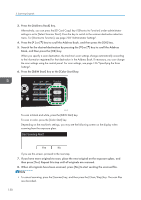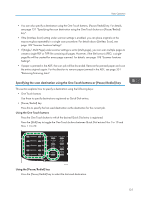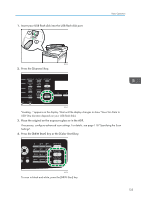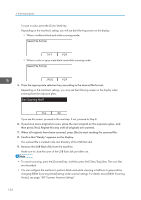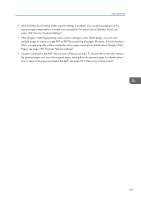Ricoh SP C252SF Operating Instructions - Page 132
Start Scanning Next?, menu. For [Shortcut to Function], see Administrator Settings.
 |
View all Ricoh SP C252SF manuals
Add to My Manuals
Save this manual to your list of manuals |
Page 132 highlights
5. Scanning Originals 3. Press the [Address Book] key. Alternatively, you can press the [ID Card Copy] key if [Shortcut to Function] under administrator settings is set to [Select Scanner Dest.]. Press the key to switch to the scanner destination selection menu. For [Shortcut to Function], see page 228 "Administrator Settings". 4. Press the [ ] or [ ] key to scroll the Address Book, and then press the [OK] key. 5. Search for the desired destination by pressing the [ ] or [ ] key to scroll the Address Book, and then press the [OK] key. When you specify a scan destination, the machine's scan settings change automatically according to the information registered for that destination in the Address Book. If necessary, you can change the scan settings using the control panel. For scan settings, see page 136 "Specifying the Scan Settings". 6. Press the [B&W Start] key or the [Color Start] key. DAC519 To scan in black and white, press the [B&W Start] key. To scan in color, press the [Color Start] key. Depending on the machine's settings, you may see the following screen on the display when scanning from the exposure glass. Start Scanning Next? If you see this screen, proceed to the next step. 7. If you have more originals to scan, place the next original on the exposure glass, and then press [Yes]. Repeat this step until all originals are scanned. 8. When all originals have been scanned, press [No] to start sending the scanned file. • To cancel scanning, press the [Scanner] key, and then press the [Clear/Stop] key. The scan files are discarded. 130