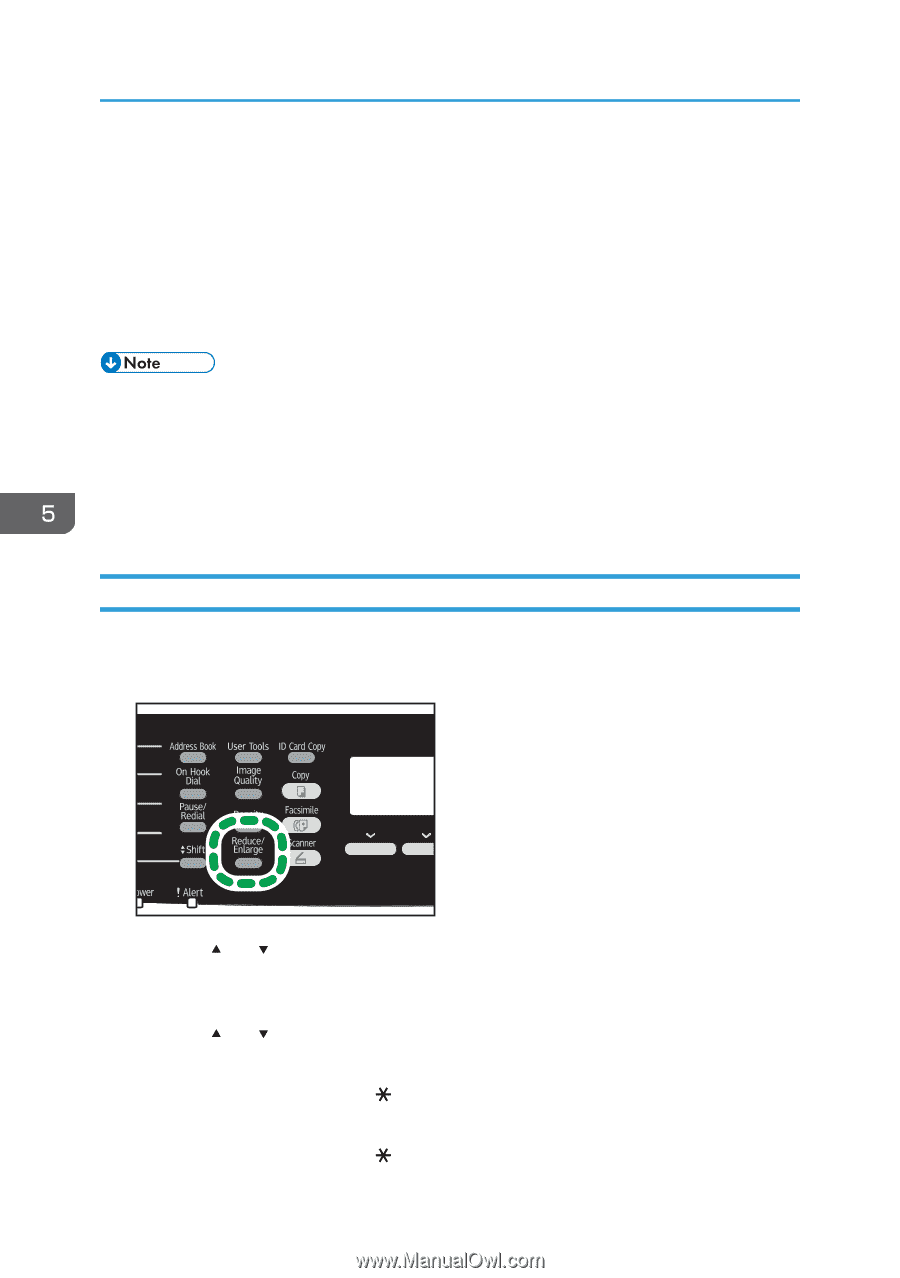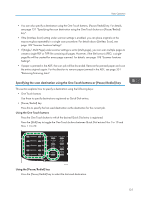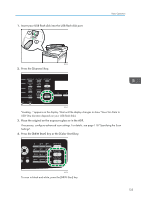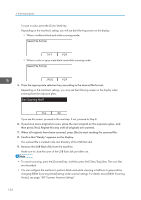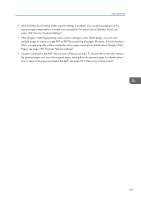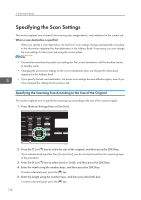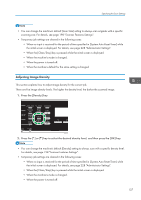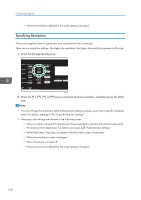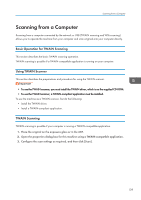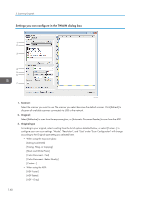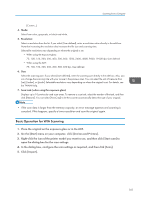Ricoh SP C252SF Operating Instructions - Page 138
Specifying the Scan Settings, Specifying the Scanning Size According to the Size of the Original
 |
View all Ricoh SP C252SF manuals
Add to My Manuals
Save this manual to your list of manuals |
Page 138 highlights
5. Scanning Originals Specifying the Scan Settings This section explains how to specify the scanning size, image density, and resolution for the current job. When a scan destination is specified When you specify a scan destination, the machine's scan settings change automatically according to the information registered for that destination in the Address Book. If necessary, you can change the scan settings for the current job using the control panel. • The machine maintains the preset scan settings for the current destination until the machine returns to standby mode. • Changing the preset scan settings for the current destination does not change the information registered in the Address Book. • If you specify the last used destination, the preset scan settings become effective again, even if you have changed the settings for the previous job. Specifying the Scanning Size According to the Size of the Original This section explains how to specify the scanning size according to the size of the current original. 1. Press [Reduce/Enlarge] key or [Scn Size]. DAC512 2. Press the [ ] or [ ] key to select the size of the original, and then press the [OK] key. If you selected anything other than [Custom Size], you do not need to perform the remaining steps of the procedure. 3. Press the [ ] or [ ] key to select [mm] or [inch], and then press the [OK] key. 4. Enter the width using the number keys, and then press the [OK] key. To enter a decimal point, press the [ ] key. 5. Enter the length using the number keys, and then press the [OK] key. To enter a decimal point, press the [ ] key. 136