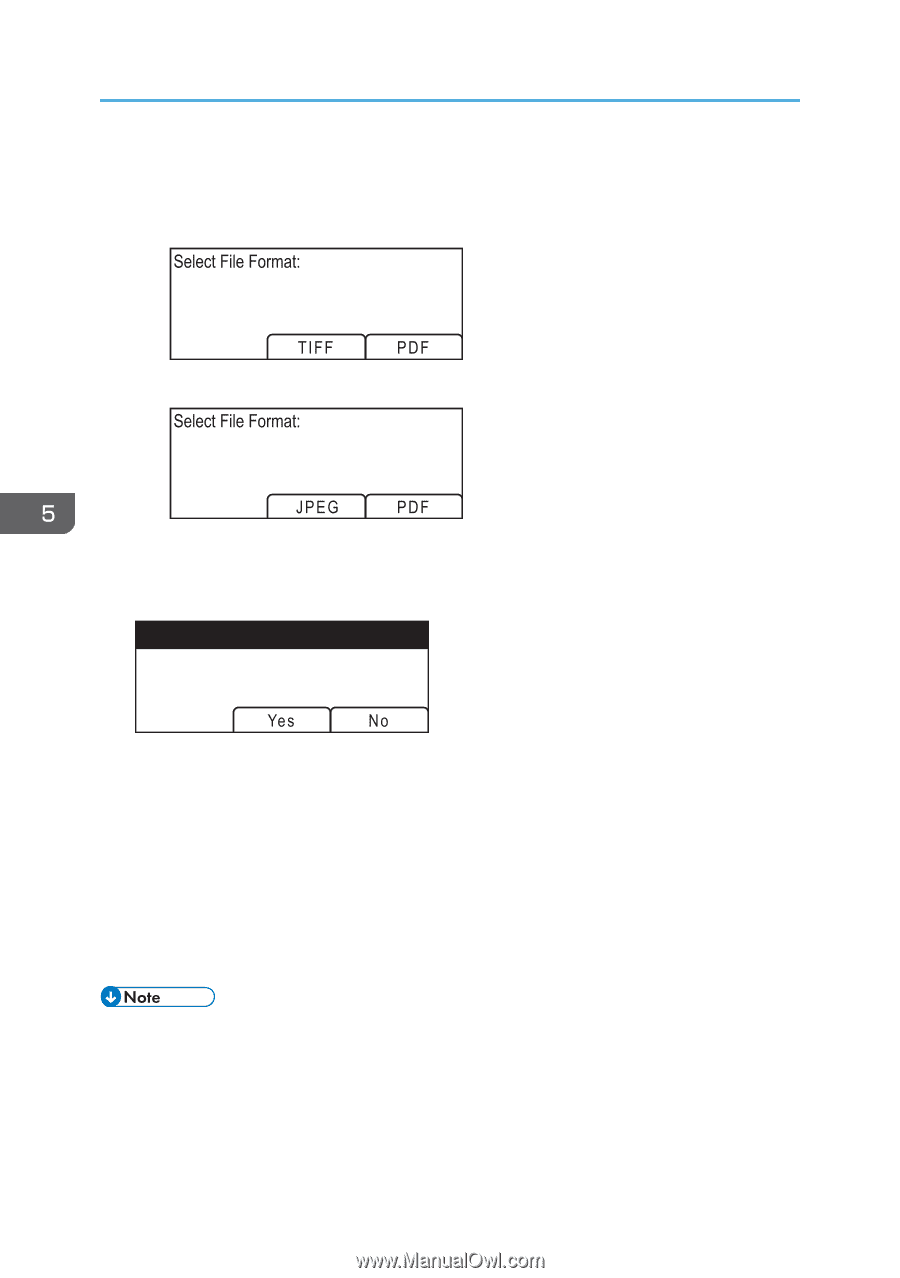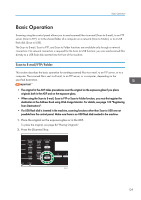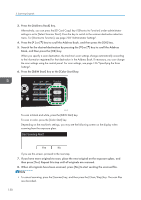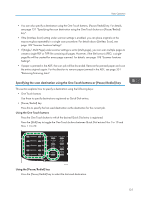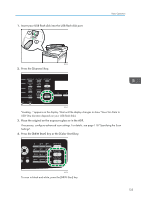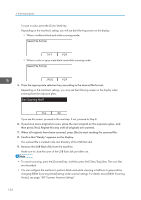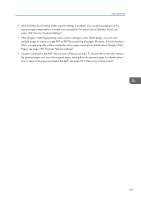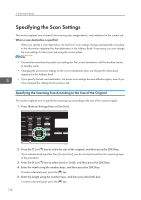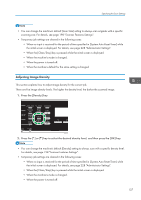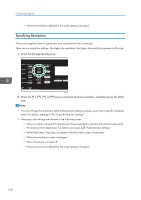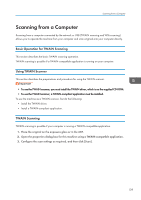Ricoh SP C252SF Operating Instructions - Page 136
Mode], see Scanner Features Settings., To cancel scanning, press the [Scanner] key
 |
View all Ricoh SP C252SF manuals
Add to My Manuals
Save this manual to your list of manuals |
Page 136 highlights
5. Scanning Originals To scan in color, press the [Color Start] key. Depending on the machine's setting, you will see the following screen on the display. • When in halftone black-and-white scanning mode: • When in color or gray scale black-and-white scanning mode: 5. Press the appropriate selection key according to the desired file format. Depending on the machine's settings, you may see the following screen on the display when scanning from the exposure glass. Start Scanning Next? If you see this screen, proceed to the next step. If not, proceed to Step 8. 6. If you have more originals to scan, place the next original on the exposure glass, and then press [Yes]. Repeat this step until all originals are scanned. 7. When all originals have been scanned, press [No] to start sending the scanned file. 8. Confirm that "Ready" appears on the display. The scanned file is created in the root directory of the USB flash disk. 9. Remove the USB flash disk from the machine. Make sure to close the cover of the USB flash disk port after use. • To cancel scanning, press the [Scanner] key, and then press the [Clear/Stop] key. The scan files are discarded. • You can configure the machine to perform black-and-white scanning in halftone or grayscale by changing [B&W Scanning Mode] setting under scanner settings. For details about [B&W Scanning Mode], see page 198 "Scanner Features Settings". 134