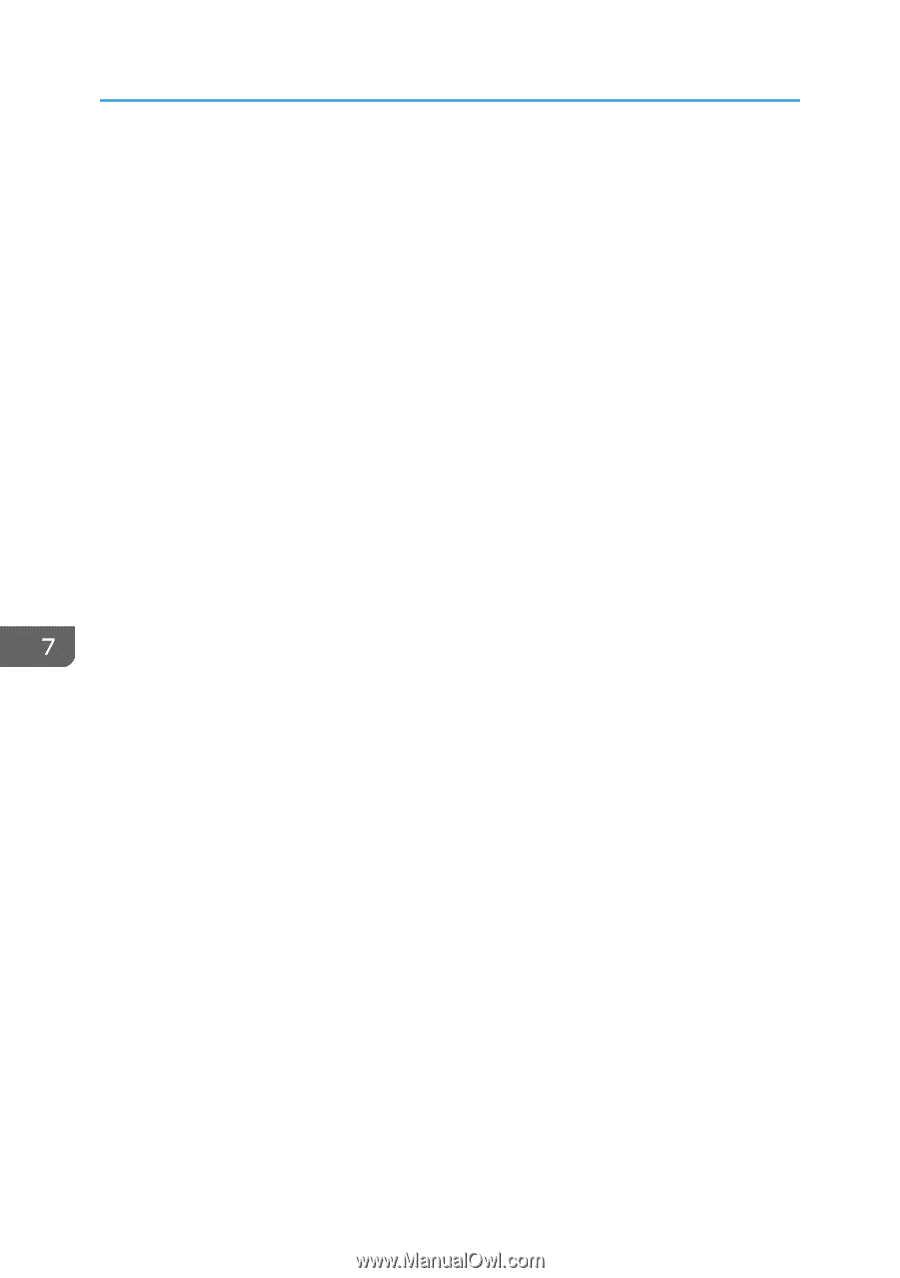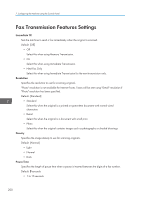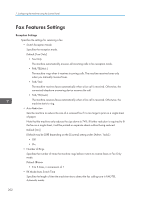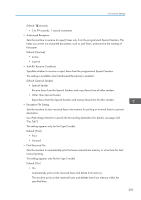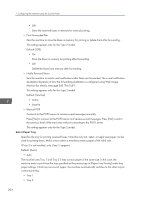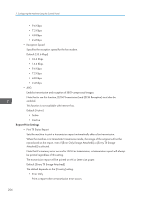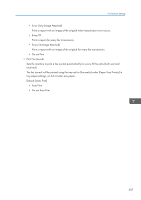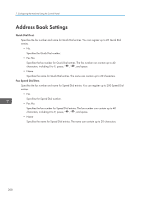Ricoh SP C252SF Operating Instructions - Page 206
Print Forwarded File, Notify Forward Status
 |
View all Ricoh SP C252SF manuals
Add to My Manuals
Save this manual to your list of manuals |
Page 206 highlights
7. Configuring the Machine Using the Control Panel • Off Store the received faxes in memory for manual printing. • Print Forwarded File Sets the machine to store the faxes in memory for printing or delete them after forwarding. This setting appears only for the Type 2 model. Default: [Off] • On Store the faxes in memory for printing after forwarding. • Off Delete the faxes from memory after forwarding. • Notify Forward Status Sets the machine to send e-mail notifications after faxes are forwarded. The e-mail notification destination depends on how the forwarding destination is configured using Web Image Monitor (for details, see page 245 "Fax Tab"). This setting appears only for the Type 2 model. Default: [Inactive] • Active • Inactive • Manual POP Connects to the POP3 server to receive e-mail messages manually. Press [Yes] to connect to the POP3 server and receive e-mail messages. Press [No] to exit to the previous level of the menu tree without connecting to the POP3 server. This setting appears only for the Type 2 model. Select Paper Tray Specifies the tray for printing received faxes. Note that only A4, Letter, or Legal size paper can be used for printing faxes. Make sure to select a tray that contains paper of the valid size. If Tray 2 is not installed, only [Tray 1] appears. Default: [Auto] • Auto The machine uses Tray 1 and Tray 2 if they contain paper of the same size. In this case, the machine starts to print from the tray specified as the priority tray in [Paper Tray Priority] under tray paper settings. If that tray runs out of paper, the machine automatically switches to the other tray to continue printing. • Tray 1 • Tray 2 204