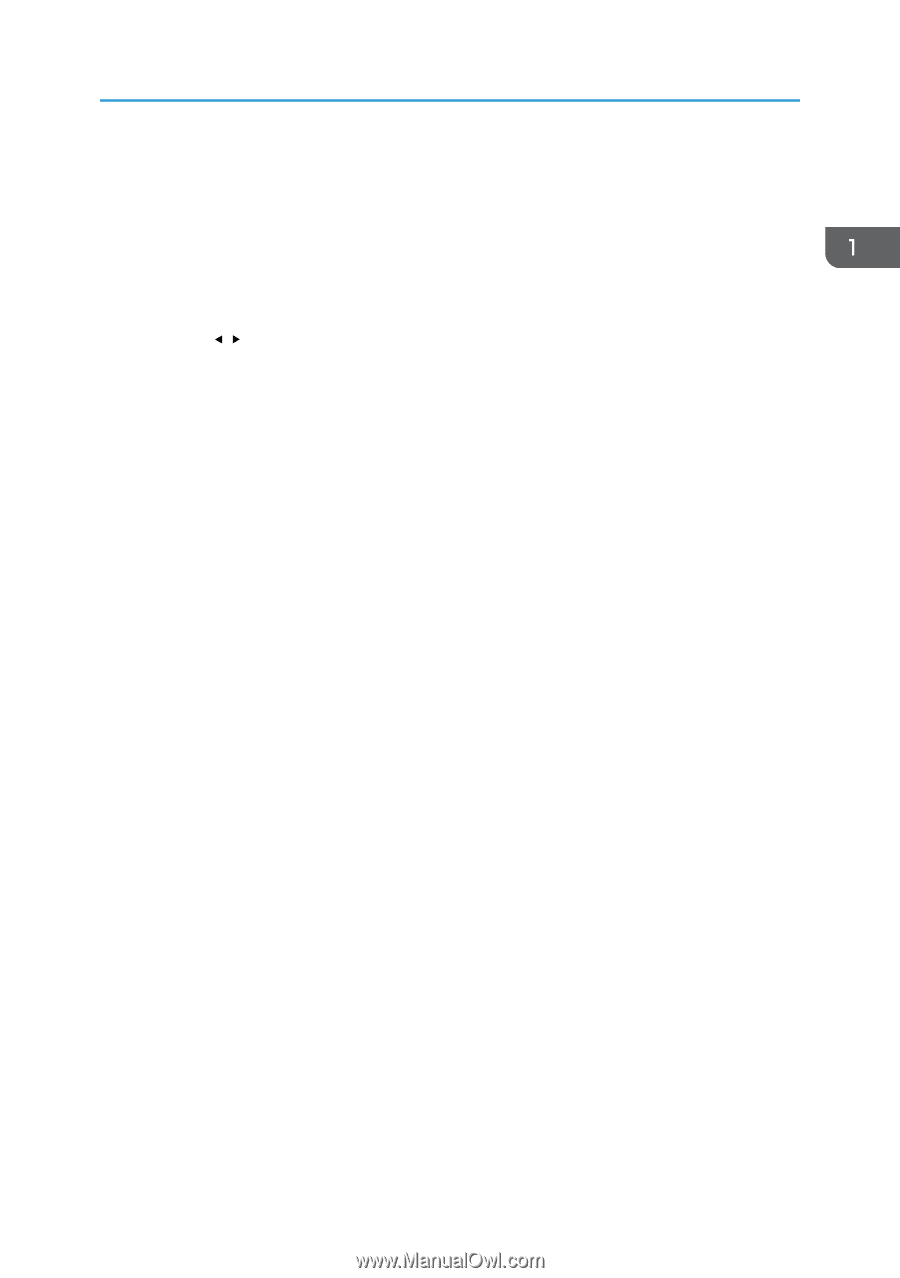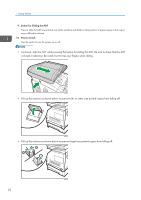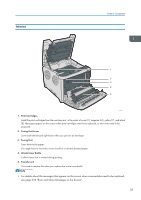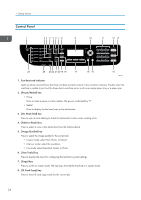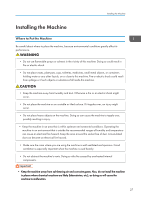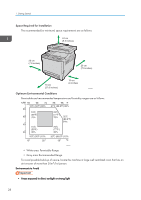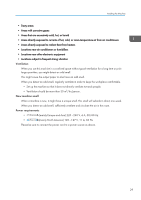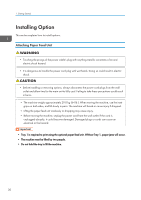Ricoh SP C252SF Operating Instructions - Page 27
B&W Start] key, Color Start] key
 |
View all Ricoh SP C252SF manuals
Add to My Manuals
Save this manual to your list of manuals |
Page 27 highlights
Guide to Components If you do not use the ID card copy mode frequently, configure [Shortcut to Function] in [Admin. Tools] to make this key available for sending faxes immediately or displaying scan file destinations. For [Shortcut to Function], see page 34 "Initial Setup". 9. Screen Displays the current status and messages. 10. Scroll keys Press to move the cursor in the directions indicated by each scroll key. Pressing the [ ][ ] keys while the machine is in standby mode will display the menu for configuring the settings of the machine's current operation mode (copier, scanner, or fax). 11. Number keys Use to enter numerical values when specifying settings such as fax numbers and copy quantities, or enter letters when specifying names. 12. [Clear/Stop] key • While the machine is processing a job: press to cancel the current job. • While configuring the machine settings: press to cancel the current setting and return to standby mode. • While in standby mode: press to cancel temporary settings such as image density or resolution. 13. [B&W Start] key Press to scan or copy in black and white, or start sending a fax. 14. [Color Start] key Press to scan or copy in color. 15. [OK] key Press to confirm settings or enter the next level of the menu tree. 16. [Escape] key Press to cancel the last operation or exit to the previous level of the menu tree. 17. Selection keys Press the key that corresponds to an item shown on the bottom line of the screen to select it. 18. [Facsimile] key Press to switch to fax mode. The key stays lit while the machine is in fax mode. 19. [Scanner] key Press to switch to scanner mode. The key stays lit while the machine is in scanner mode. 20. [Density] key Press to adjust image density for the current job. • Copier mode: select from 5 levels of density. • Scanner mode: select from 5 levels of density. • Fax mode: select from 3 levels of density. 21. [Reduce/Enlarge] key • Copier mode: press to specify the reduction or enlargement ratio for the current job. 25