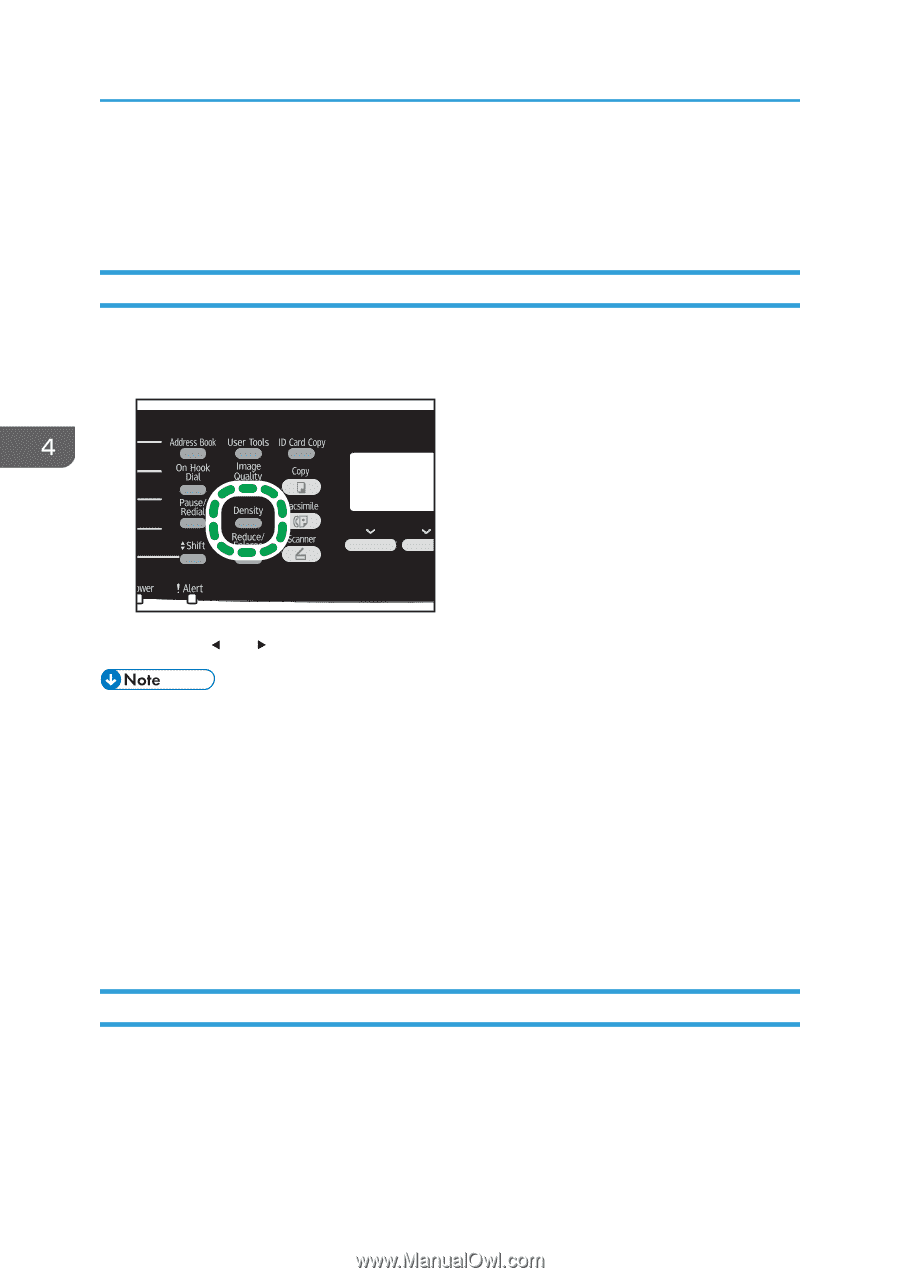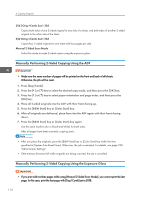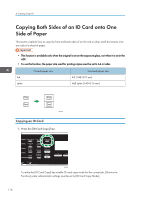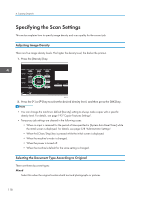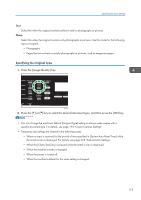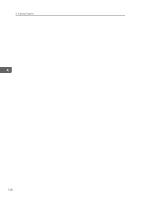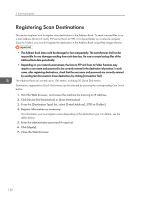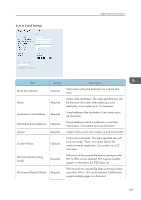Ricoh SP C252SF Operating Instructions - Page 120
Specifying the Scan Settings, Adjusting Image Density, Selecting the Document Type According
 |
View all Ricoh SP C252SF manuals
Add to My Manuals
Save this manual to your list of manuals |
Page 120 highlights
4. Copying Originals Specifying the Scan Settings This section explains how to specify image density and scan quality for the current job. Adjusting Image Density There are five image density levels. The higher the density level, the darker the printout. 1. Press the [Density] key. DAC511 2. Press the [ ] or [ ] key to select the desired density level, and then press the [OK] key. • You can change the machine's default [Density] setting to always make copies with a specific density level. For details, see page 193 "Copier Features Settings". • Temporary job settings are cleared in the following cases: • When no input is received for the period of time specified in [System Auto Reset Timer] while the initial screen is displayed. For details, see page 228 "Administrator Settings". • When the [Clear/Stop] key is pressed while the initial screen is displayed. • When the machine's mode is changed. • When the power is turned off. • When the machine's default for the same setting is changed. Selecting the Document Type According to Original There are three document types: Mixed Select this when the original contains both text and photographs or pictures. 118