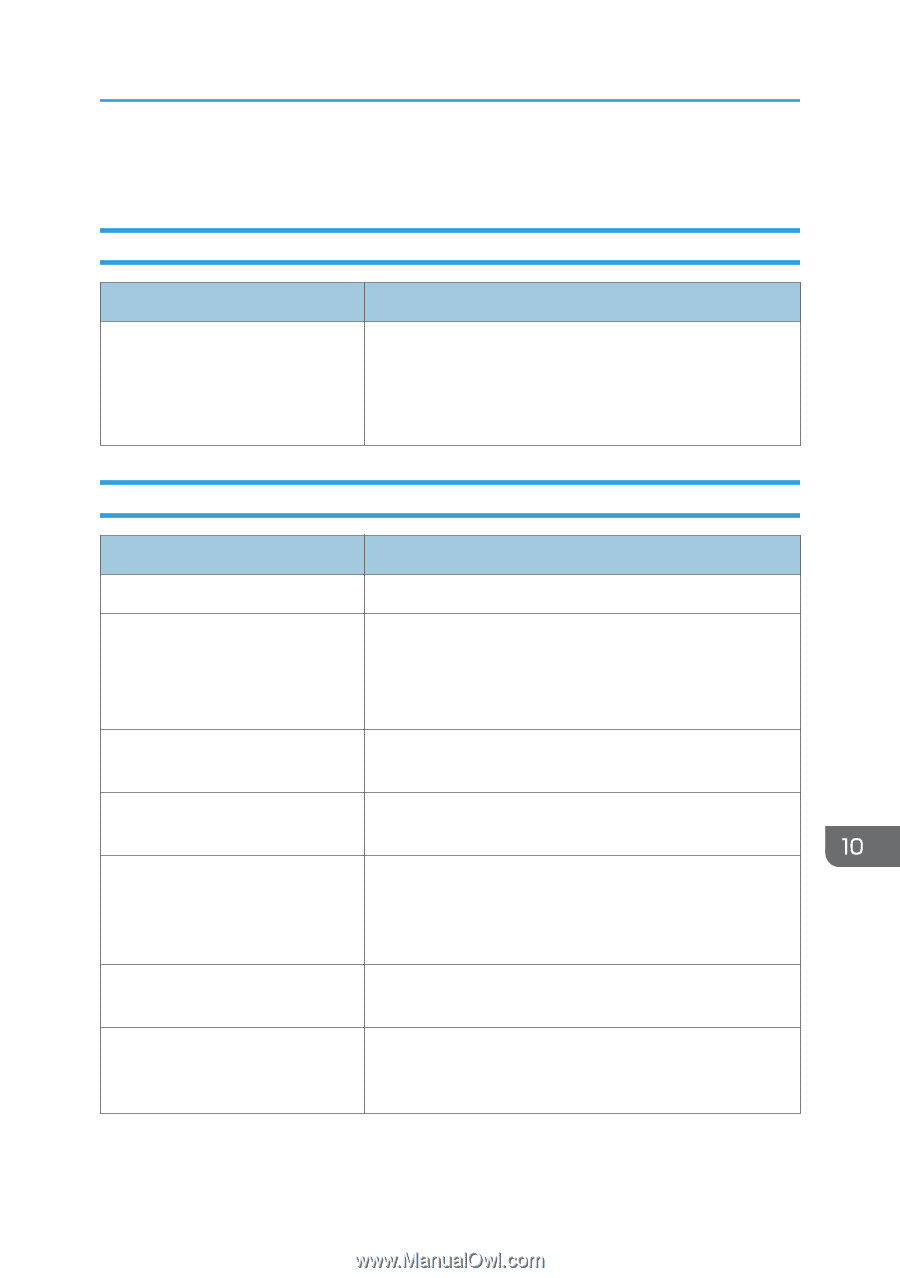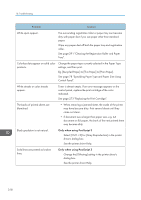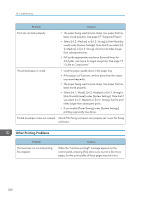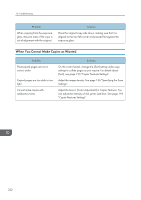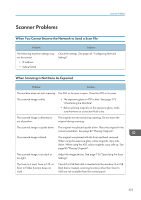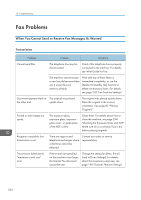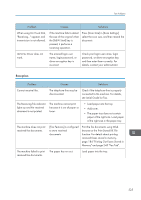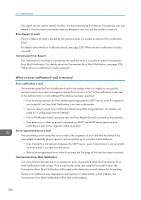Ricoh SP C252SF Operating Instructions - Page 325
Scanner Problems, When You Cannot Browse the Network to Send a Scan File
 |
View all Ricoh SP C252SF manuals
Add to My Manuals
Save this manual to your list of manuals |
Page 325 highlights
Scanner Problems Scanner Problems When You Cannot Browse the Network to Send a Scan File Problem The following machine settings may not be correct: • IP address • Subnet Mask Solution Check the settings. See page 42 "Configuring Network Settings". When Scanning Is Not Done As Expected Problem Solution The machine does not start scanning. The ADF or its cover is open. Close the ADF or its cover. The scanned image is dirty. • The exposure glass or ADF is dirty. See page 273 "Maintaining the Machine". • Before placing originals on the exposure glass, make sure that toner or correction fluid is dry. The scanned image is distorted or out of position. The original was moved during scanning. Do not move the original during scanning. The scanned image is upside down. The original was placed upside down. Place the original in the correct orientation. See page 82 "Placing Originals". The scanned image is blank. The original was placed with the front and back reversed. When using the exposure glass, place originals copy side down. When using the ADF, place originals copy side up. See page 82 "Placing Originals". The scanned image is too dark or too light. Adjust the image density. See page 136 "Specifying the Scan Settings". The Scan to E-mail, Scan to FTP, or Scan to Folder function does not work. Check if a USB flash disk is inserted into the machine. If a USB flash disk is inserted, scanning functions other than Scan to USB are not available from the control panel. 323