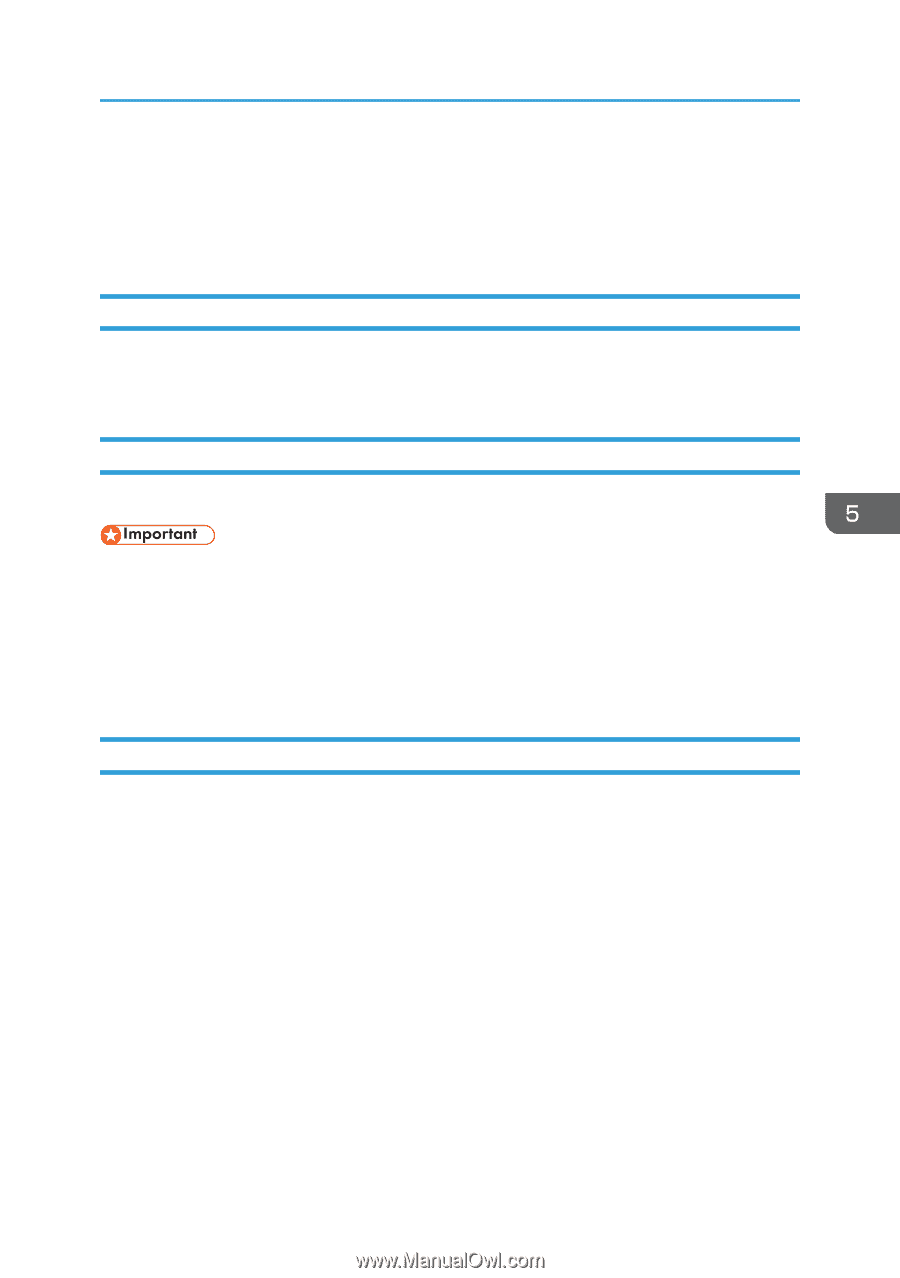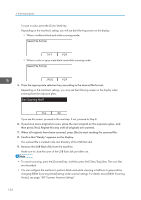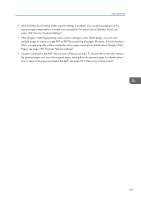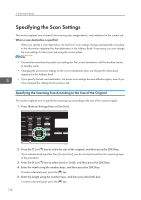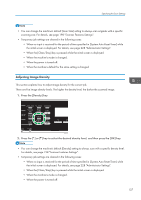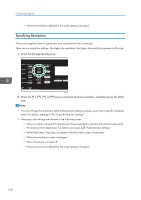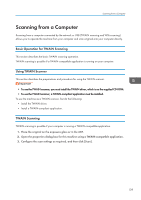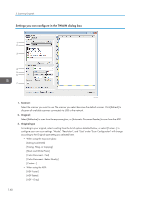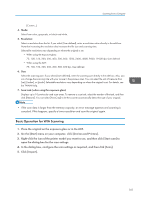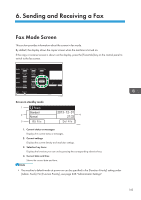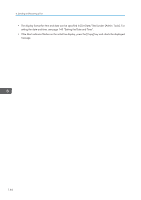Ricoh SP C252SF Operating Instructions - Page 141
Scanning from a Computer, Basic Operation for TWAIN Scanning, Using TWAIN Scanner, TWAIN Scanning
 |
View all Ricoh SP C252SF manuals
Add to My Manuals
Save this manual to your list of manuals |
Page 141 highlights
Scanning from a Computer Scanning from a Computer Scanning from a computer connected by the network or USB (TWAIN scanning and WIA scanning) allows you to operate the machine from your computer and scan originals into your computer directly. Basic Operation for TWAIN Scanning This section describes the basic TWAIN scanning operation. TWAIN scanning is possible if a TWAIN-compatible application is running on your computer. Using TWAIN Scanner This section describes the preparations and procedure for using the TWAIN scanner. • To use the TWAIN scanner, you must install the TWAIN driver, which is on the supplied CD-ROM. • To use the TWAIN scanner, a TWAIN-compliant application must be installed. To use the machine as a TWAIN scanner, first do the following: • Install the TWAIN driver. • Install a TWAIN-compliant application. TWAIN Scanning TWAIN scanning is possible if your computer is running a TWAIN-compatible application. 1. Place the original on the exposure glass or in the ADF. 2. Open the properties dialog box for this machine using a TWAIN-compatible application. 3. Configure the scan settings as required, and then click [Scan]. 139