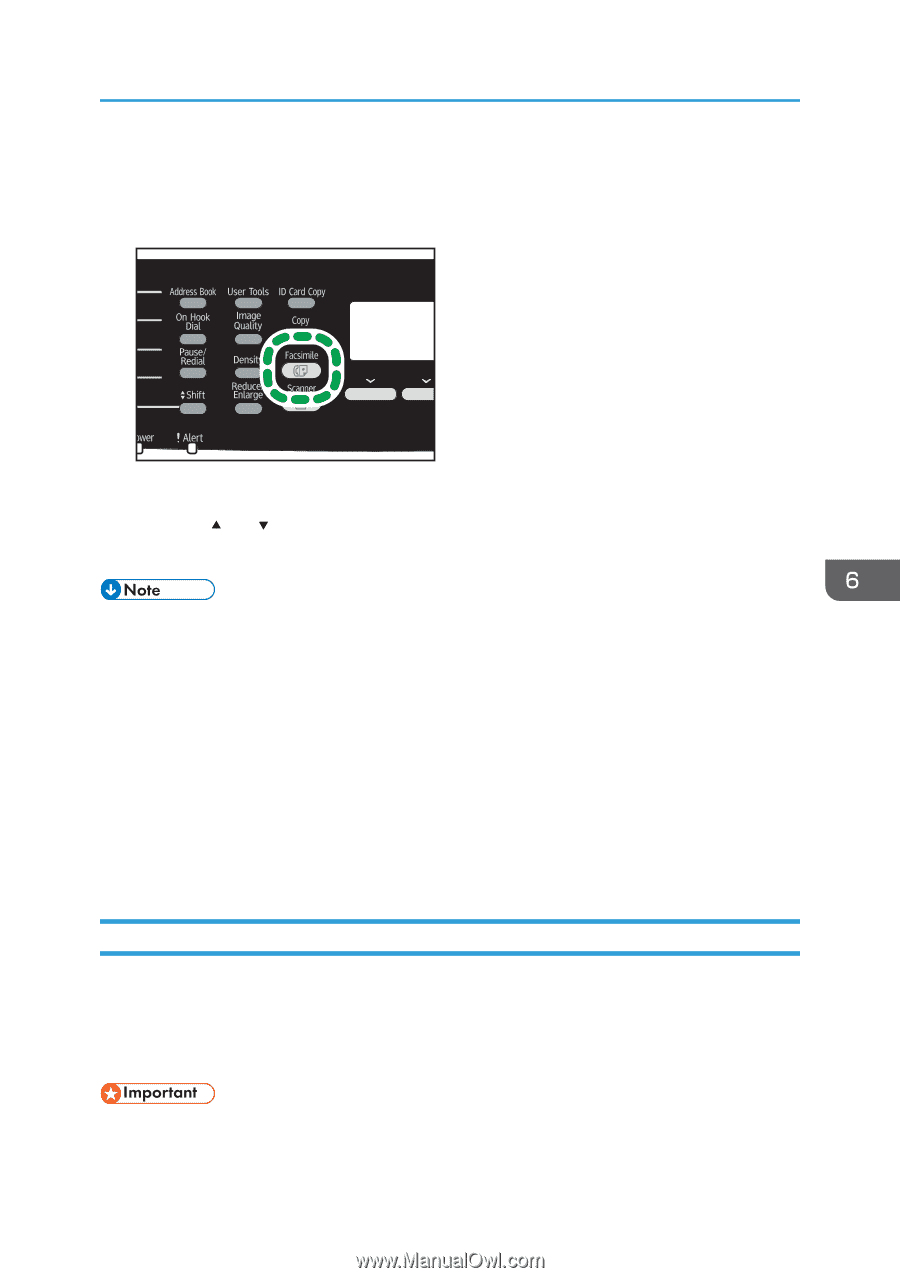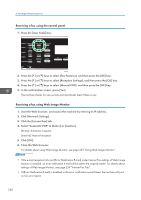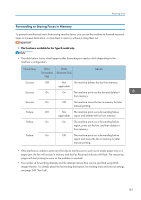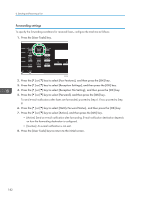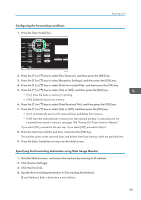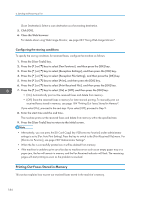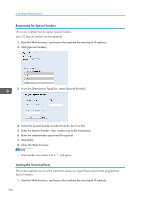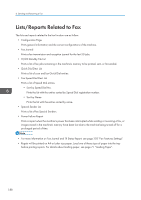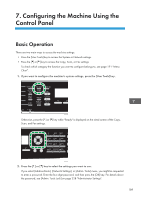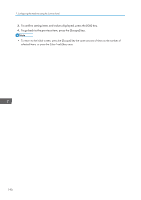Ricoh SP C252SF Operating Instructions - Page 187
Receiving or Rejecting Faxes from Special Senders, settings. For details about [Select Paper Tray]
 |
View all Ricoh SP C252SF manuals
Add to My Manuals
Save this manual to your list of manuals |
Page 187 highlights
Receiving a Fax When the Fax Received indicator is lit, there is a fax stored in machine's memory. Follow the procedure below to print the fax. 1. Press the [Facsimile] key. DAC506 2. Press [RX File]. 3. Press the [ ] or [ ] keys to select [On], and then press the [OK] key. The machine prints out the stored fax and deletes it from memory. • Selecting [On] here will enable [Print Received File] under fax feature settings. If you do not want to print out subsequent faxes automatically, set it back to [Off]. For details, see page 202 "Fax Features Settings". • If tray 2 is installed, you can select which tray to feed paper from in [Select Paper Tray] under fax feature settings. If you set the machine to switch between Tray 1 and 2 automatically in this setting, you can also specify the tray the machine uses first in [Paper Tray Priority] under tray paper settings. For details about [Select Paper Tray], see page 202 "Fax Features Settings" and [Paper Tray Priority], see page 215 "Tray Paper Settings". • If the Fax Received indicator is flashing, there is a received fax in the machine's memory that could not be printed out due to machine errors such as an empty paper tray or a paper jam. The printing will start as soon as the problem is resolved. Receiving or Rejecting Faxes from Special Senders You can set the machine to receive (or reject) faxes only from the registered Special Senders. This helps you screen out unwanted documents, such as junk faxes, and prevents the wasting of fax paper. To use this function, you must first register Special Senders using Web Image Monitor, and then select whether to accept or reject faxes from them. • This function is not available with Internet Fax. 185