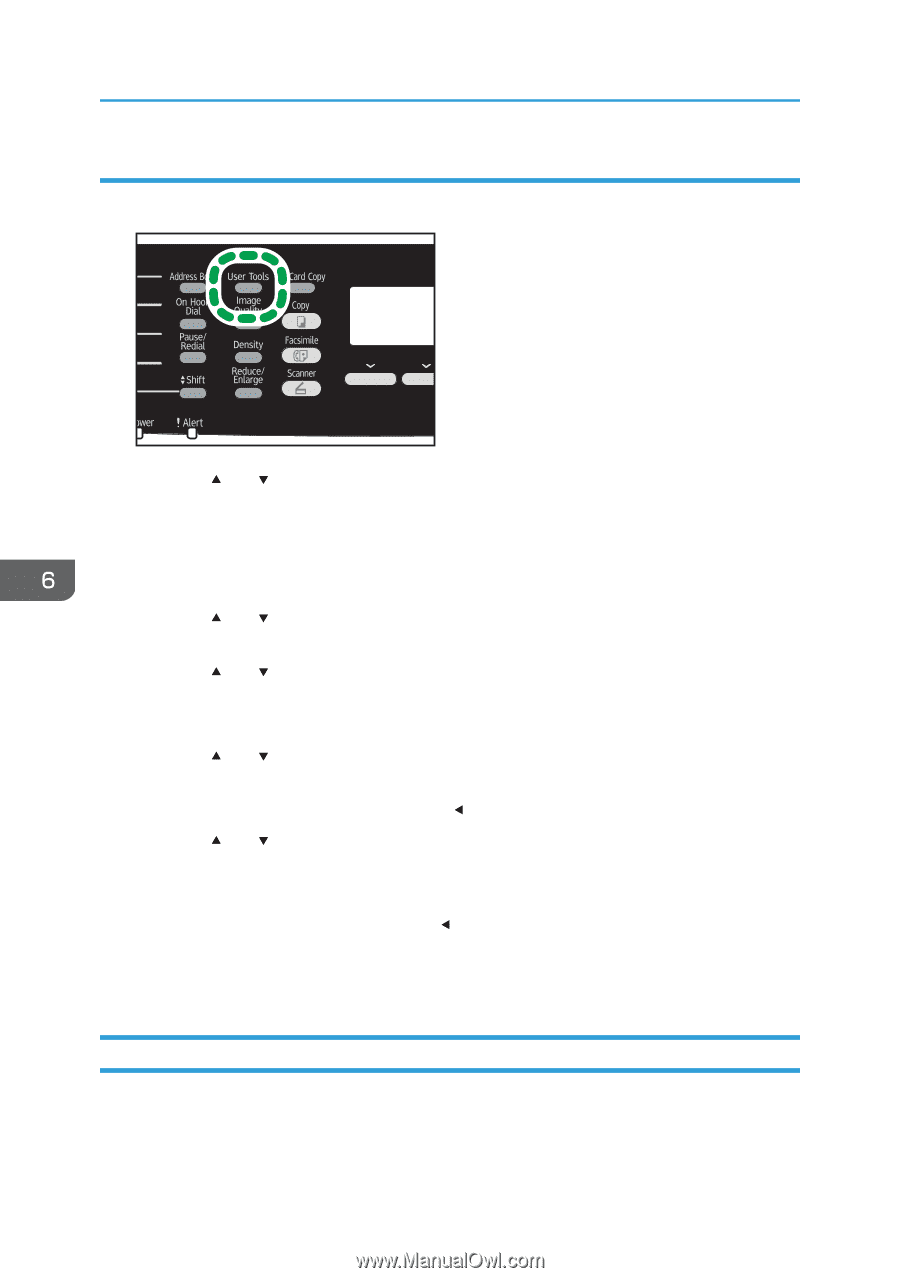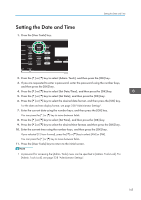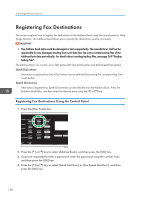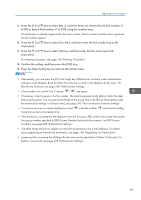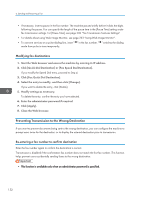Ricoh SP C252SF Operating Instructions - Page 152
Modifying or deleting fax destinations, Registering Fax Destinations Using Web Image Monitor
 |
View all Ricoh SP C252SF manuals
Add to My Manuals
Save this manual to your list of manuals |
Page 152 highlights
6. Sending and Receiving a Fax Modifying or deleting fax destinations 1. Press the [User Tools] key. DAC509 2. Press the [ ] or [ ] key to select [Address Book], and then press the [OK] key. 3. If you are requested to enter a password, enter the password using the number keys, and then press the [OK] key. A password for accessing the [Address Book] menu can be specified in [Admin. Tools Lock]. For details about [Admin. Tools Lock], see page 228 "Administrator Settings". 4. Press the [ ] or [ ] key to select [Quick Dial Dest.] or [Fax Speed Dial Dest.], and then press the [OK] key. 5. Press the [ ] or [ ] key to select [No.:], and then enter the desired Quick Dial number (1 to 20 or Speed Dial number (1 to 200) using the number keys. The fax number and fax name registered for that number appear. 6. Press the [ ] or [ ] key to select [Fax No.], and then modify the fax number (up to 40 characters). If you want to delete the fax number, press the [ ] key until the current number is deleted. 7. Press the [ ] or [ ] key to select [Name], and then modify the fax name (up to 20 characters). For details about entering characters, see page 146 "Entering Characters". If you want to delete the fax name, press the [ ] key until the current name is deleted. 8. Confirm the setting, and then press the [OK] key. 9. Press the [User Tools] key to return to the initial screen. Registering Fax Destinations Using Web Image Monitor 1. Start the Web browser and access the machine by entering its IP address. 2. Click [Quick Dial Destination] or [Fax Speed Dial Destination]. 150