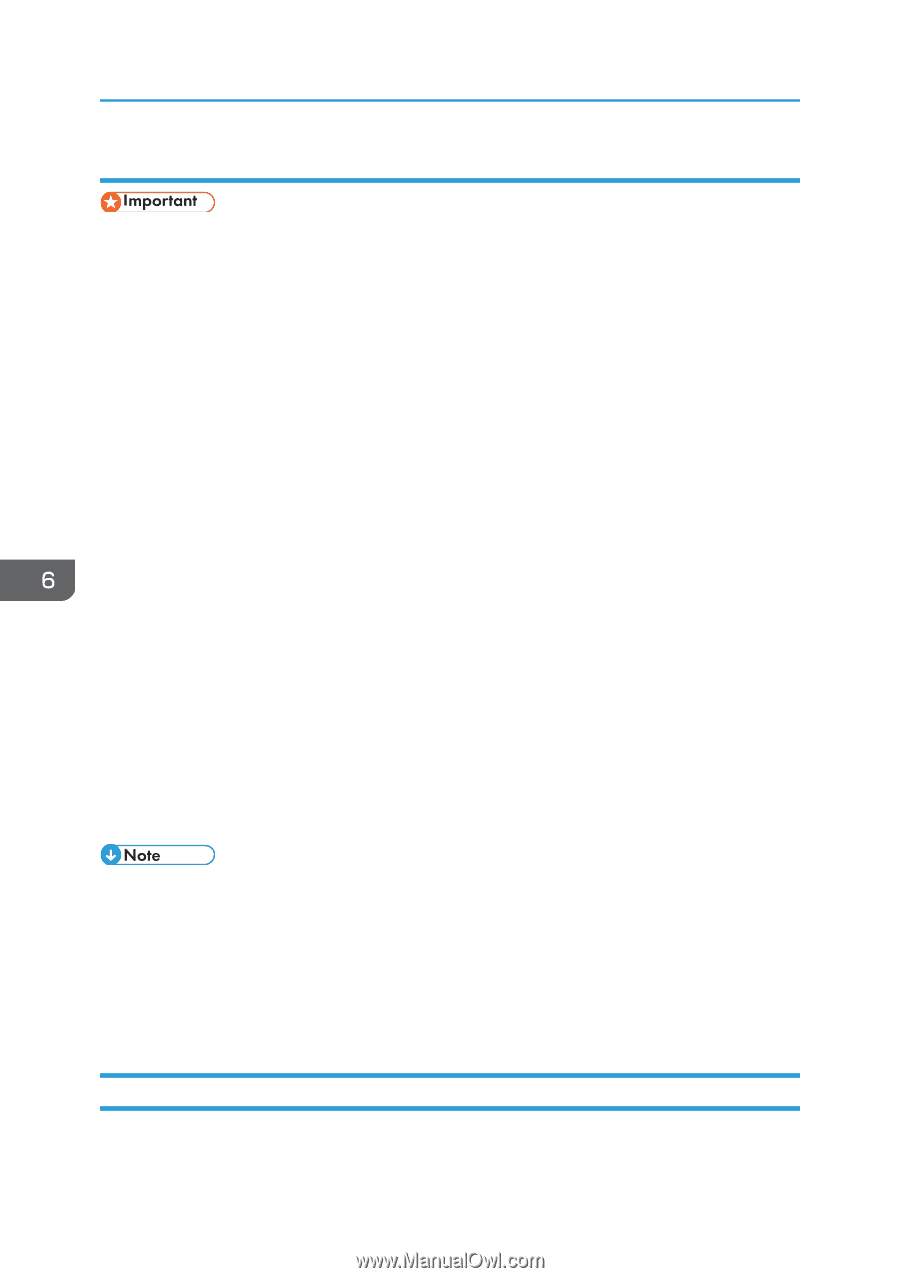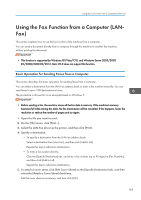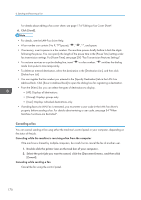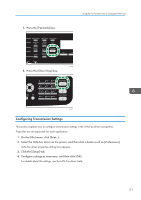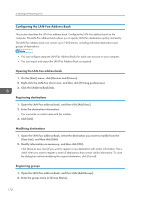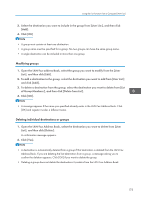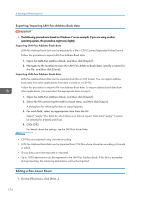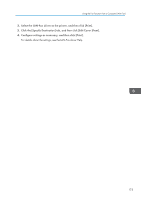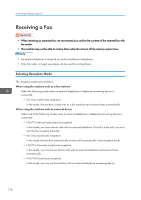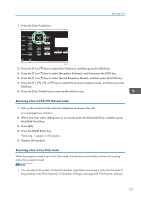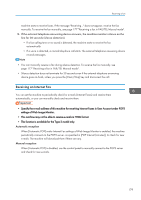Ricoh SP C252SF Operating Instructions - Page 176
Exporting/Importing LAN-Fax Address Book data, Editing a Fax Cover Sheet
 |
View all Ricoh SP C252SF manuals
Add to My Manuals
Save this manual to your list of manuals |
Page 176 highlights
6. Sending and Receiving a Fax Exporting/Importing LAN-Fax Address Book data • The following procedure is based on Windows 7 as an example. If you are using another operating system, the procedure might vary slightly Exporting LAN-Fax Address Book data LAN-Fax Address Book data can be exported to a file in CSV (Comma Separated Values) format. Follow this procedure to export LAN-Fax Address Book data. 1. Open the LAN-Fax Address Book, and then click [Export]. 2. Navigate to the location to save the LAN-Fax Address Book data, specify a name for the file, and then click [Save]. Importing LAN-Fax Address Book data LAN-Fax Address Book data can be imported from files in CSV format. You can import address book data from other applications if the data is saved as a CSV file. Follow this procedure to import LAN-Fax Address Book data. To import address book data from other applications, you must select the appropriate items to import. 1. Open the LAN-Fax Address Book, and then click [Import]. 2. Select the file containing the address book data, and then click [Open]. A dialog box for selecting the items to import appears. 3. For each field, select an appropriate item from the list. Select [*empty*] for fields for which there is no data to import. Note that [*empty*] cannot be selected for [Name] and [Fax]. 4. Click [OK]. For details about the settings, see the LAN-Fax driver Help. • CSV files are exported using Unicode encoding. • LAN-Fax Address Book data can be imported from CSV files whose character encoding is Unicode or ASCII. • Group data cannot be exported or imported. • Up to 1000 destinations can be registered in the LAN-Fax Address Book. If this limit is exceeded during importing, the remaining destinations will not be imported. Editing a Fax Cover Sheet 1. On the [File] menu, click [Print...]. 174