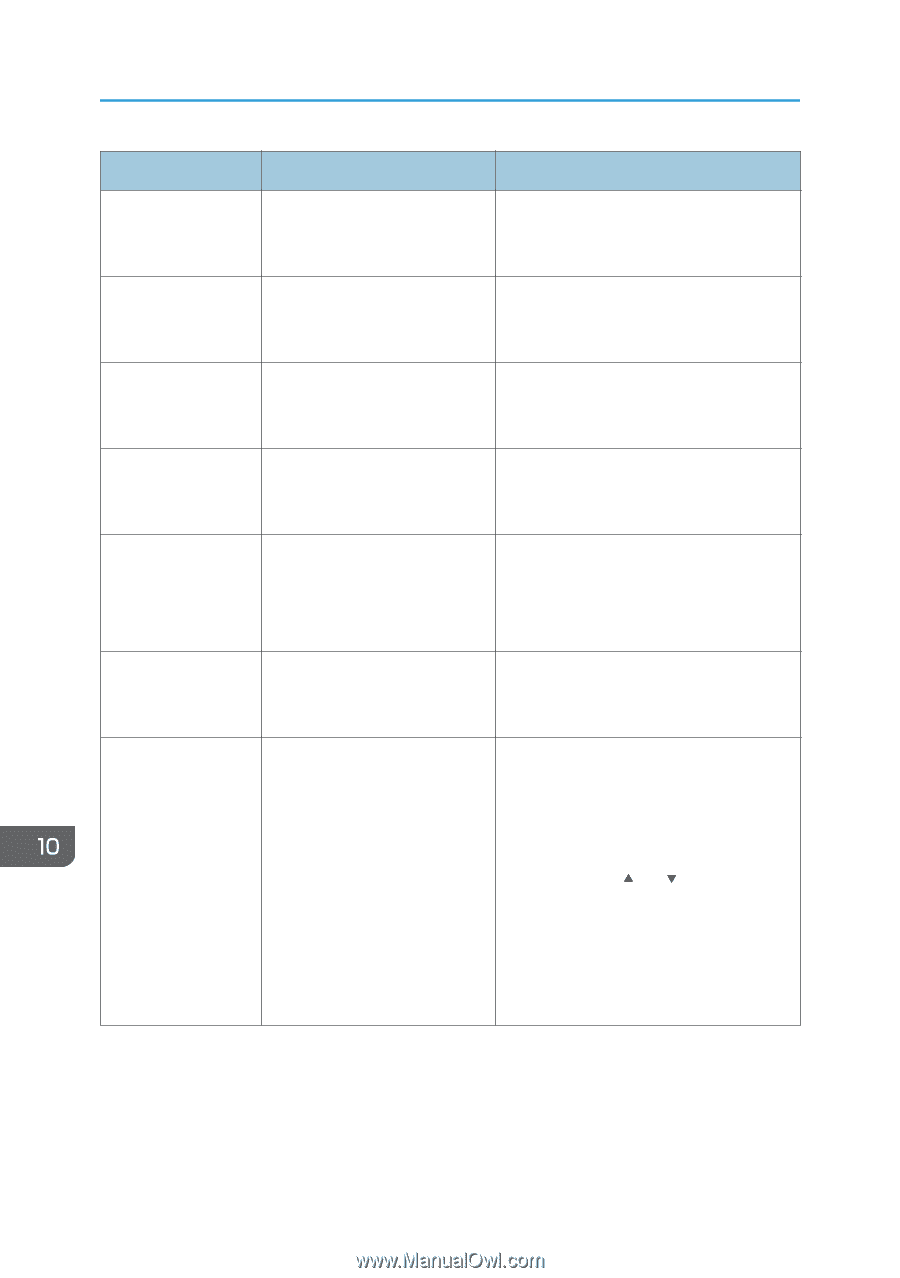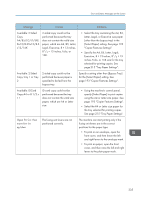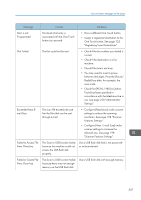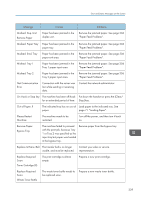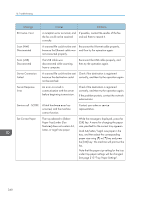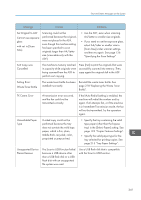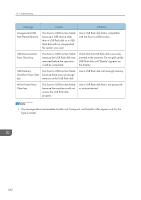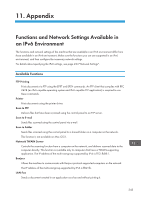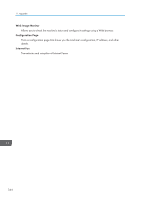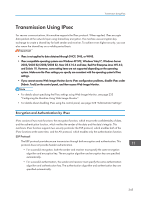Ricoh SP C252SF Operating Instructions - Page 342
See Tray Paper Settings., Paper Tray] under [Fax
 |
View all Ricoh SP C252SF manuals
Add to My Manuals
Save this manual to your list of manuals |
Page 342 highlights
10. Troubleshooting Message Causes Solutions RX Comm. Error A reception error occurred, and the fax could not be received correctly. If possible, contact the sender of the fax and ask them to resend it. Scan (NW) Disconnected A scanned file could not be sent because the Ethernet cable was not connected properly. Reconnect the Ethernet cable properly, and then try the operation again. Scan (USB) Disconnected The USB cable was disconnected while scanning from a computer. Reconnect the USB cable properly, and then try the operation again. Server Connection Failed A scanned file could not be sent because the destination could not be reached. Check if the destination is registered correctly, and then try the operation again. Server Response Error An error occurred in communication with the server before beginning transmission. Check if the destination is registered correctly, and then try the operation again. If the problem persists, contact the network administrator. Service call - SCXXX A fatal hardware error has occurred, and the machine cannot function. Contact your sales or service representative. Set Correct Paper The tray selected in [Select Paper Tray] under [Fax Features] does not contain A4, Letter, or Legal size paper. While the message is displayed, press the [OK] key. A menu for changing the paper size specified for the current tray appears. Load A4/Letter/ Legal size paper in the tray, and then select the corresponding paper size using [ ] or [ ] key and press the [OK] key. The machine will print out the fax. Note that the paper size setting for the tray under tray paper settings will be changed. See page 215 "Tray Paper Settings". 340