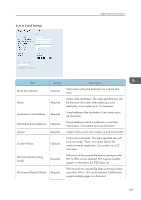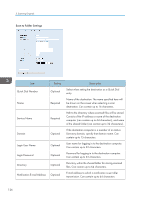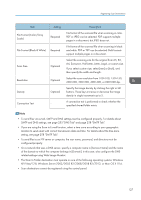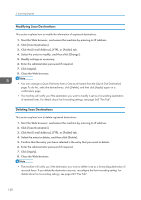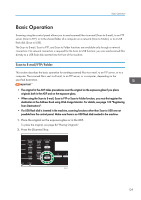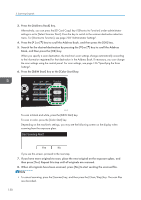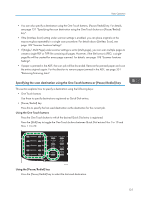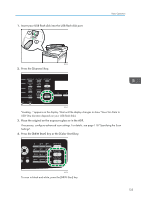Ricoh SP C252SF Operating Instructions - Page 130
Modifying Scan Destinations, Click the [E-mail Address], [FTP], or [Folder] tab.
 |
View all Ricoh SP C252SF manuals
Add to My Manuals
Save this manual to your list of manuals |
Page 130 highlights
5. Scanning Originals Modifying Scan Destinations This section explains how to modify the information of registered destinations. 1. Start the Web browser, and access the machine by entering its IP address. 2. Click [Scan Destination]. 3. Click the [E-mail Address], [FTP], or [Folder] tab. 4. Select the entry to modify, and then click [Change]. 5. Modify settings as necessary. 6. Enter the administrator password if required. 7. Click [Apply]. 8. Close the Web browser. • You can unassign a Quick Dial entry from a One-touch button from the [Quick Dial Destination] page. To do this, select the desired entry, click [Delete], and then click [Apply] again on a confirmation page. • The machine will notify you if the destination you want to modify is set as a forwarding destination of received faxes. For details about fax forwarding settings, see page 245 "Fax Tab". Deleting Scan Destinations This section explains how to delete registered destinations. 1. Start the Web browser, and access the machine by entering its IP address. 2. Click [Scan Destination]. 3. Click the [E-mail Address], [FTP], or [Folder] tab. 4. Select the entry to delete, and then click [Delete]. 5. Confirm that the entry you have selected is the entry that you want to delete. 6. Enter the administrator password if required. 7. Click [Apply]. 8. Close the Web browser. • The machine will notify you if the destination you want to delete is set as a forwarding destination of received faxes. If you delete the destination anyway, reconfigure the fax forwarding setting. For details about fax forwarding settings, see page 245 "Fax Tab". 128