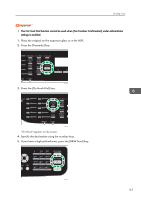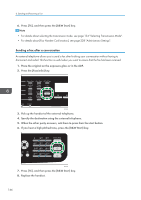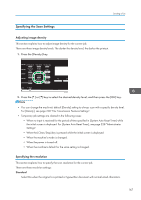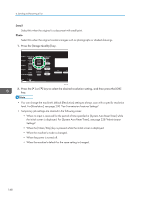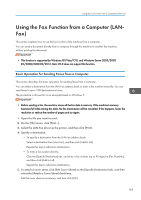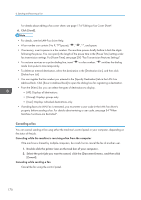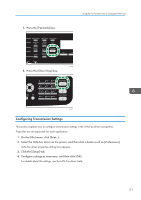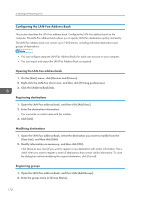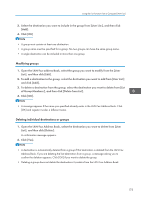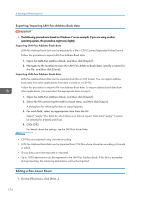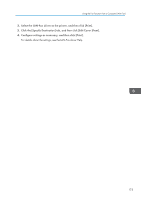Ricoh SP C252SF Operating Instructions - Page 172
Canceling a fax, Machine Functions are Restricted.
 |
View all Ricoh SP C252SF manuals
Add to My Manuals
Save this manual to your list of manuals |
Page 172 highlights
6. Sending and Receiving a Fax For details about editing a fax cover sheet, see page 174 "Editing a Fax Cover Sheet". 6. Click [Send]. • For details, see the LAN-Fax driver Help. • A fax number can contain 0 to 9, "P" (pause and space. • If necessary, insert a pause in a fax number. The machine pauses briefly before it dials the digits following the pause. You can specify the length of the pause time in the [Pause Time] setting under fax transmission settings. For [Pause Time], see page 200 "Fax Transmission Features Settings". • To use tone services on a pulse-dialing line, insert " " in a fax number. " " switches the dialing mode from pulse to tone temporarily. • To delete an entered destination, select the destination in the [Destination List:], and then click [Delete from List]. • You can register the fax number you entered in the [Specify Destination] tab in the LAN-Fax Address Book. Click [Save to Address Book] to open the dialog box for registering a destination. • From the [View:] list, you can select the types of destinations to display. • [All]: Displays all destinations. • [Group]: Displays groups only. • [User]: Displays individual destinations only. • If sending faxes via LAN-Fax is restricted, you must enter a user code in the LAN-Fax driver's property before sending a fax. For details about entering a user code, see page 54 "When Machine Functions are Restricted". Canceling a fax You can cancel sending a fax using either the machine's control panel or your computer, depending on the status of the job. Canceling while the machine is receiving a fax from the computer If the machine is shared by multiple computers, be careful not to cancel the fax of another user. 1. Double-click the printer icon on the task bar of your computer. 2. Select the print job you want to cancel, click the [Document] menu, and then click [Cancel]. Canceling while sending a fax Cancel the fax using the control panel. 170