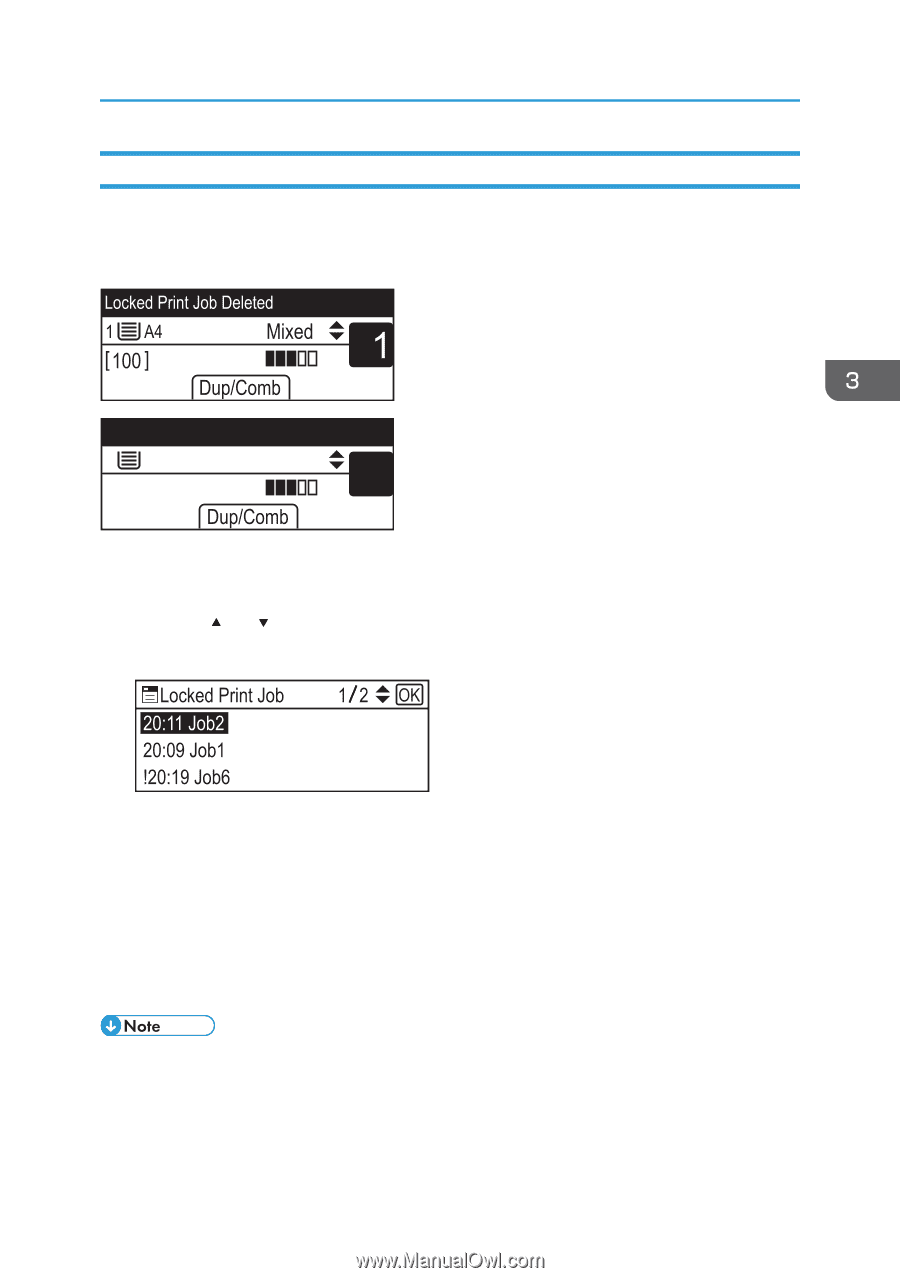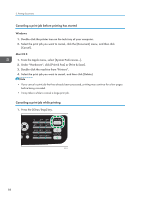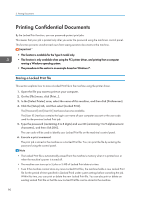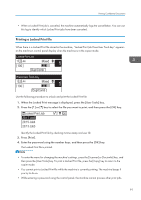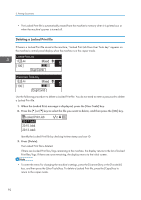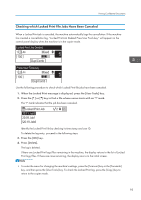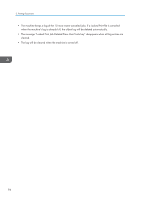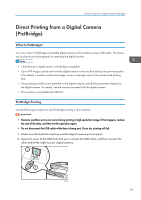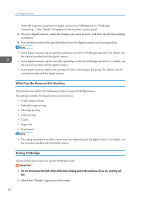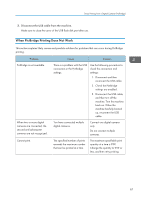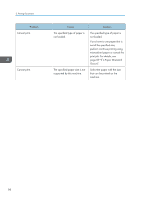Ricoh SP C252SF Operating Instructions - Page 95
Checking which Locked Print File Jobs Have Been Canceled
 |
View all Ricoh SP C252SF manuals
Add to My Manuals
Save this manual to your list of manuals |
Page 95 highlights
Printing Confidential Documents Checking which Locked Print File Jobs Have Been Canceled When a Locked Print job is canceled, the machine automatically logs the cancellation. If the machine has created a cancellation log, "Locked Print Job Deleted Press User Tools key" will appear on the control panel display when the machine is in the copier mode. Press User Tools key 1 A4 [100 ] Mixed 1 Use the following procedure to check which Locked Print file jobs have been canceled. 1. When the Locked Print message is displayed, press the [User Tools] key. 2. Press the [ ] or [ ] key to find a file whose name starts with an "!" mark. The "!" mark indicates that the job has been canceled. Identify the Locked Print file by checking its time stamp and user ID. To delete the log entry, proceed to the following steps. 3. Press the [OK] key. 4. Press [Delete]. The log is deleted. If there are Locked Print logs/files remaining in the machine, the display returns to the list of Locked Print logs/files. If there are none remaining, the display returns to the initial screen. • To enter the menu for changing the machine's settings, press the [Scanner] key or the [Facsimile] key, and then press the [User Tools] key. To check the Locked Print log, press the [Copy] key to return to the copier mode. 93