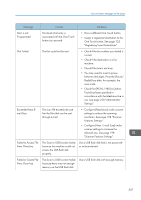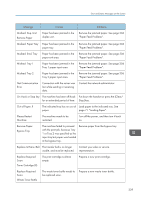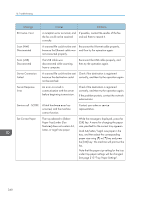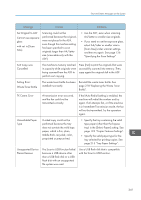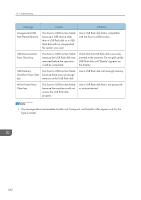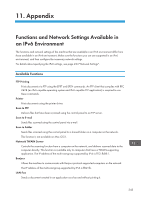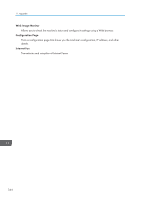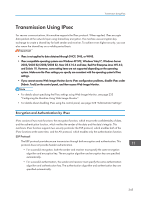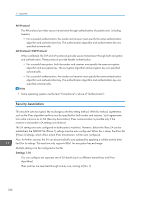Ricoh SP C252SF Operating Instructions - Page 343
Replacing the Waste Toner, Copier Features Settings.
 |
View all Ricoh SP C252SF manuals
Add to My Manuals
Save this manual to your list of manuals |
Page 343 highlights
Error and Status Messages on the Screen Message Causes Solutions Set Original to ADF Cannot use exposure glass with set. in [Scan Size]. Scanning could not be performed because the originals were not placed in the ADF, even though the machine setting has been specified to scan originals larger than A4/Letter size (scannable only with the ADF). • Use the ADF, even when scanning A4/Letter or smaller size originals. • If you need to use the exposure glass, select A4/Letter or smaller size in [Scan Size] under scanner settings, and then try again. See page 136 "Specifying the Scan Settings". Sort Copy was Cancelled The machine's memory reached its capacity while originals were being scanned from the ADF to perform sort copying. Press [Exit] to print the originals that were successfully scanned into memory. Then, copy again the originals left in the ADF. Setting Error: Waste Toner Bottle The waste toner bottle has been installed incorrectly. Reinstall the waste toner bottle. See page 278 "Replacing the Waste Toner Bottle". TX Comm. Error A transmission error occurred, and the fax could not be transmitted correctly. If the [Auto Redial] setting is enabled, the machine will redial the number and try again. If all attempts fail, or if the machine is in Immediate Transmission mode, the fax will not be transmitted. Try the operation again. Unavailable Paper Type 2-sided copy could not be performed because the tray does not contain the valid type paper, which is thin, plain, middle thick, recycled, color, preprinted or prepunched. • Specify the tray containing the valid type paper (other than the bypass tray) in the [Select Paper] setting. See page 193 "Copier Features Settings". • Specify the valid paper type for the tray selected for printing copies. See page 215 "Tray Paper Settings". Unsupported Device Please Remove The Scan to USB function failed because a USB device other than a USB flash disk or a USB flash disk with an unsupported file system was used. Use a USB flash disk that is compatible with the Scan to USB function. 341