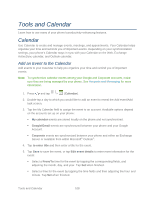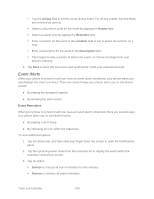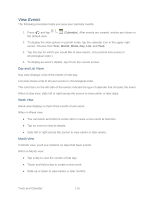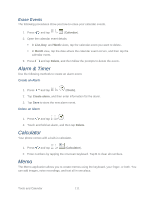Samsung Galaxy Victory User Manual - Page 107
Send Photos or Videos by Email, Send a Photo or Video by Multimedia Message
 |
View all Samsung Galaxy Victory manuals
Add to My Manuals
Save this manual to your list of manuals |
Page 107 highlights
Send Photos or Videos by Email You can send several photos, videos, or both in an email message. They are added as file attachments in your email. 1. Press and tap > Gallery. 2. Tap the album that contains the photos or videos you want to share. 3. Tap the photos you want to send. 4. Touch the screen and then tap > Gmail or Email. 5. Compose your message and then tap or . Note: If you selected Email and you have multiple email accounts, the default email account will be used. Send a Photo or Video by Multimedia Message Although you can send several photos or videos in a multimedia message, it may be better to send one at a time, especially if the files are large. 1. Press and tap > Gallery. 2. Tap the album that contains the photos or videos you want to send. 3. Tap the photo or video you want to send. 4. Touch the screen and then tap > Messaging. 5. Compose your message and then tap . Send Photos or Videos Using Bluetooth You can select several photos, videos, or both and send them to someone's phone or your computer using Bluetooth. 1. Press and tap > Gallery. 2. Tap the album that contains the photos or videos you want to send. 3. Select the photos or videos you want to send. 4. Touch the screen and then tap > Bluetooth. Camera and Video 106