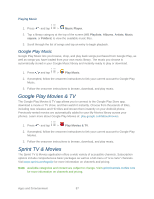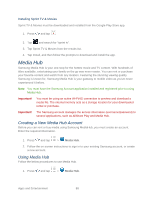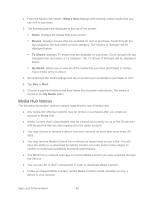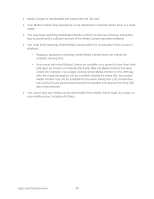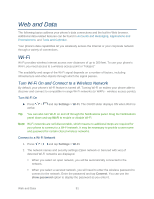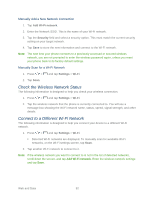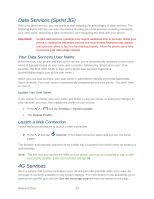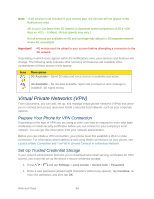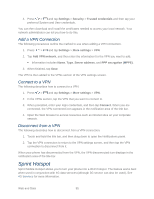Samsung Galaxy Victory User Manual - Page 93
Check the Wireless Network Status, Connect to a Different Wi-Fi Network
 |
View all Samsung Galaxy Victory manuals
Add to My Manuals
Save this manual to your list of manuals |
Page 93 highlights
Manually Add a New Network Connection 1. Tap Add Wi-Fi network. 2. Enter the Network SSID. This is the name of your Wi-Fi network. 3. Tap the Security field and select a security option. This must match the current security setting on your target network. 4. Tap Save to store the new information and connect to the Wi-Fi network. Note: The next time your phone connects to a previously accessed or secured wireless network, you are not prompted to enter the wireless password again, unless you reset your phone back to its factory default settings. Manually Scan for a Wi-Fi Network 1. Press > and tap Settings > Wi-Fi. 2. Tap Scan. Check the Wireless Network Status The following information is designed to help you check your wireless connection. 1. Press > and tap Settings > Wi-Fi. 2. Tap the wireless network that the phone is currently connected to. You will see a message box showing the Wi-Fi network name, status, speed, signal strength, and other details. Connect to a Different Wi-Fi Network The following information is designed to help you connect your device to a different Wi-Fi network. 1. Press > and tap Settings > Wi-Fi. Detected Wi-Fi networks are displayed. To manually scan for available Wi-Fi networks, on the Wi-Fi settings screen, tap Scan. 2. Tap another Wi-Fi network to connect to it. Note: If the wireless network you want to connect to is not in the list of detected networks, scroll down the screen, and tap Add Wi-Fi network. Enter the wireless network settings and tap Save. Web and Data 92