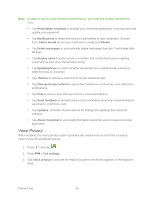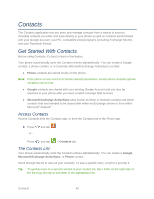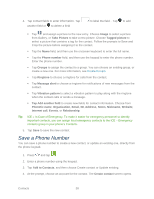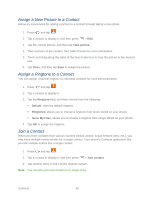Samsung Galaxy Victory User Manual - Page 61
Assign a New Picture to a Contact, Join a Contact, Take picture, Ringtone, Default, Go to My Files
 |
View all Samsung Galaxy Victory manuals
Add to My Manuals
Save this manual to your list of manuals |
Page 61 highlights
Assign a New Picture to a Contact Below are procedures for adding a picture to a contact through taking a new photo. 1. Press and tap . 2. Tap a contact to display it, and then press > Edit. 1. Tap the current picture, and then tap Take picture. 2. Take a picture of the contact. See Take Pictures for more information. 3. Touch and drag along the sides of the blue border box to crop the picture to the desired size. 4. Tap Done, and then tap Save to assign the picture. Assign a Ringtone to a Contact You can assign a special ringtone to individual contacts for more personalization. 1. Press and tap . 2. Tap a contact to display it. 3. Tap the Ringtone field, and then choose from the following: Default: uses the default ringtone. Ringtones: allows you to choose a ringtone from tones stored on your phone. Go to My Files: allows you to choose a ringtone from songs stored on your phone. 4. Tap OK to assign the ringtone. Join a Contact When you have contacts from various sources (Gmail, phone, social network sites, etc.), you may have multiple similar entries for a single contact. Your phone's Contacts application lets you link multiple entries into a single contact. 1. Press and tap . 2. Tap a contact to display it, and then press > Join contact. 3. Tap another entry to link it to the original contact. Note: You can join up to five contacts in a single entry. Contacts 60