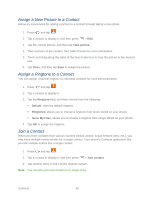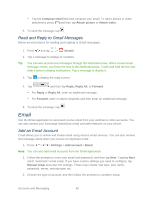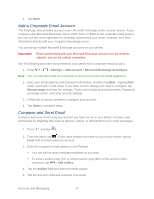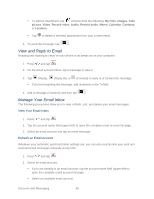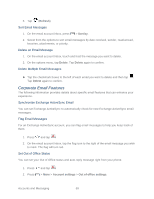Samsung Galaxy Victory User Manual - Page 65
Accounts and Messaging, Google, Create a Google Account, Sign In to Your Google Account
 |
View all Samsung Galaxy Victory manuals
Add to My Manuals
Save this manual to your list of manuals |
Page 65 highlights
Accounts and Messaging With Sprint service and your phone's messaging features, you can share information with your friends, family and colleagues in your accounts. Google You will need a Google Account to access Google features, such as Gmail, Google Maps, Google Talk, and the Google Play applications. Before you are able to access Google applications, you must enter your account information. These applications sync between your phone and your online Google Account. Create a Google Account You will need a Google Account to access several phone features such as Gmail, Google Maps, Google Talk, and the Google Play applications. Before you can access Google applications, you must set up your Google account on your phone. If you do not already have a Google Account, you can create one online or using your phone. Note: You can also create and sign into your Google/Gmail Account through your phone's Setup application. Although you need a Gmail account to use certain features of your phone, such as Google Play, you do not need to use Gmail as the default account for your phone. Create a Google Account Online 1. From a computer, launch a Web browser and navigate to www.google.com. 2. On the main page, click Sign in > SIGN UP. 3. Follow the onscreen prompts to create and activate your new account. Create a Google Account Using Your Phone 1. Press > and tap Settings. 2. Tap Add Account > Google > New. 3. Follow the onscreen prompts to create your free account. Sign In to Your Google Account You will need a Google Account to access several phone features such as Gmail, Google Maps, Google Talk, and the Google Play applications. Before you can access Google features, you must set up your Google account on your phone. Accounts and Messaging 64