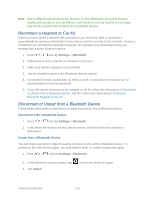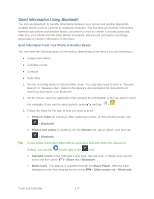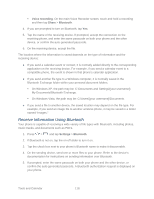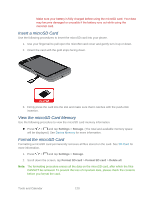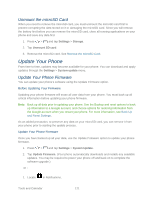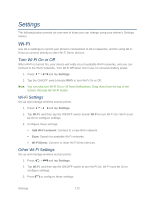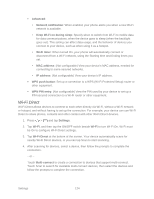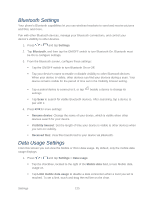Samsung Galaxy Victory User Manual - Page 121
Insert a microSD Card, View the microSD Card Memory, Format the microSD Card, Settings, Storage
 |
View all Samsung Galaxy Victory manuals
Add to My Manuals
Save this manual to your list of manuals |
Page 121 highlights
Make sure your battery is fully charged before using the microSD card. Your data may become damaged or unusable if the battery runs out while using the microSD card. Insert a microSD Card Use the following procedures to insert the microSD card into your phone. 1. Use your fingernail to pull open the microSD card cover and gently turn it up or down. 2. Orient the card with the gold strips facing down. 3. Firmly press the card into the slot and make sure that it catches with the push-click insertion. View the microSD Card Memory Use the following procedure to view the microSD card memory information. ► Press > and tap Settings > Storage. (The total and available memory space will be displayed.) See Device Memory for more information. Format the microSD Card Formatting a microSD card permanently removes all files stored on the card. See SD Card for more information. 1. Press > and tap Settings > Storage. 2. Scroll down the screen, tap Format SD card > Format SD card > Delete all. Note: The formatting procedure erases all the data on the microSD card, after which the files CANNOT be retrieved. To prevent the loss of important data, please check the contents before you format the card. Tools and Calendar 120