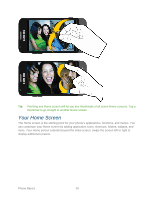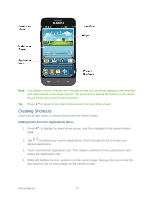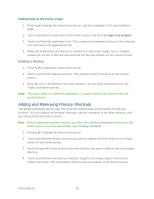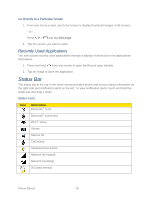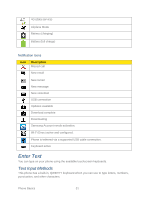Samsung Galaxy Victory User Manual - Page 28
Creating Shortcuts, Adding Items from the Applications Menu
 |
View all Samsung Galaxy Victory manuals
Add to My Manuals
Save this manual to your list of manuals |
Page 28 highlights
Note: Your phone's home screens cycle through so that you can keep swiping in one direction and make it back to the home screen. The small circles toward the bottom of the screen let you know your current screen position. Tip: Press to return to the main Home screen from any other screen. Creating Shortcuts Learn how to add, move, or remove items from the Home screen. Adding Items from the Applications Menu 1. Press page. to display the main Home screen, and then navigate to the desired Home 2. Tap to display your current applications. Scroll through the list to locate your desired application. 3. Touch and hold the application icon. This creates a shortcut of the selected icon and closes the Applications tab. 4. While still holding the icon, position it on the current page. Release the icon to lock the new shortcut into its new position on the current screen. Phone Basics 27