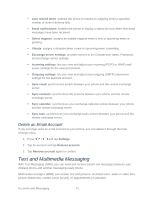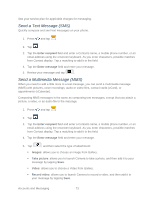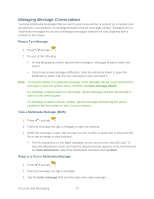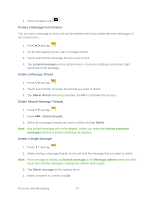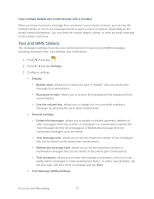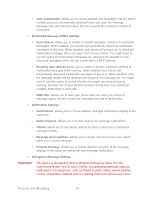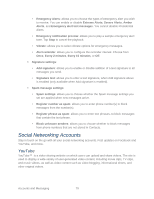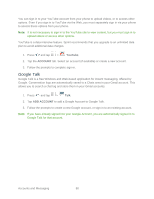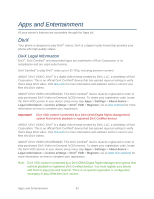Samsung Galaxy Victory User Manual - Page 78
Text and MMS Options, View Contact Details and Communicate with a Contact
 |
View all Samsung Galaxy Victory manuals
Add to My Manuals
Save this manual to your list of manuals |
Page 78 highlights
View Contact Details and Communicate with a Contact When you have received a message from someone in your stored contacts, you can tap the contact's photo or icon in the message thread to open a menu of options. Depending on the stored contact information, you can view the contact details, phone, or send an email message to the contact, and more. Text and MMS Options The messages settings menu lets you control options for your text and MMS messages including message limits, size settings, and notifications. 1. Press and tap . 2. Press and tap Settings. 3. Configure settings: Display • Bubble style: allows you to select the type of "bubble" that surrounds each message in a conversation. • Background style: allows you to choose the background that displays behind conversations. • Use the volume key: allows you to change the text size while reading a message, by pressing the up or down volume keys. General settings • Delete old messages: allows you to enable or disable automatic deletion of older messages when the number of messages in a conversation reaches the Text message limit (for text messages) or Multimedia message limit (for multimedia messages only) set below. • Text message limit: allows you to set the maximum number of text messages that can be stored on the phone (per conversation). • Multimedia message limit: allows you to set the maximum number of multimedia messages that can be stored on the phone (per conversation). • Text templates: allows you to enter and manage text phrases, which you can easily add to messages to make entering text faster. To add a new template, tap the plus sign, and then enter a message and tap Save. Text Message (SMS) Settings Accounts and Messaging 77