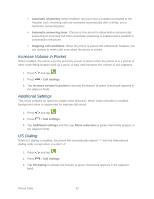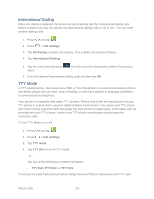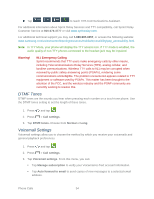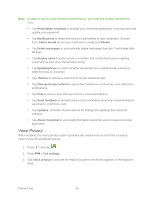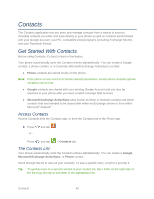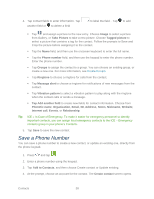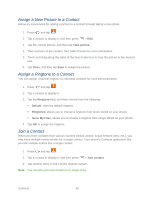Samsung Galaxy Victory User Manual - Page 58
Add a Contact, Delete, Import/Export, Merge with Google, Accounts, Speed dial setting, Send email
 |
View all Samsung Galaxy Victory manuals
Add to My Manuals
Save this manual to your list of manuals |
Page 58 highlights
Contacts List Options 1. Press and tap . 2. Press to display contacts list options. Delete: erases the currently selected contact or contacts. Import/Export: imports or exports the selected contact information from a specified location. Merge with Google: allows you to join your phone contacts with an existing Google Account. Accounts: displays your managed accounts. Speed dial setting: allows you to assign a speed dial number to a selected contact. Send email: allows you to send an email to the selected contact via Gmail or Email. Note: Prior to sending an email, you must first add a Google or Email account. Send message: allows you to send a text message to the selected contact. Contacts to display: allows you to select a specific location from which to pull contacts which will display in your Contacts list. Settings: displays options for viewing contacts, including whether to show only contacts with phone numbers and whether to list or display by first name or last name. There is also an option to select how contacts are transferred to another device, either individually or as a full group. Add a Contact You can add contacts directly from the Contacts application. Enter details such as name, phone numbers, email addresses, mailing addresses, and more. 1. Press and tap . 2. From the top of the screen, tap . 3. At the prompt, choose an account for the contact. The Create contact screen opens. Note: You will only see the option to select a destination if you have previously set up a Google or other account on the phone. Contacts 57