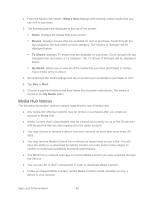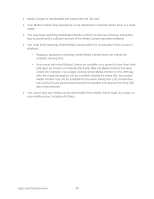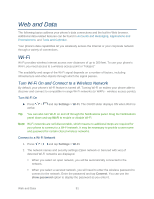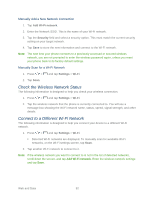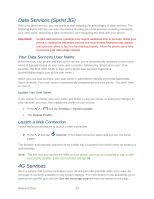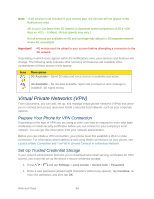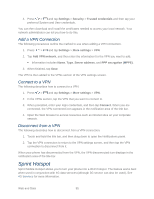Samsung Galaxy Victory User Manual - Page 95
Virtual Private Networks (VPN), Prepare Your Phone for VPN Connection
 |
View all Samsung Galaxy Victory manuals
Add to My Manuals
Save this manual to your list of manuals |
Page 95 highlights
Note: If 4G service is not included in your service plan, the 4G icon will not appear in the Notifications area. 4G is up to 10x faster than 3G (based on download speed comparison of 3G's ~600 kbps vs. 4G's ~ 6 Mbps). (Actual speeds may vary.) Not all services are available on 4G and coverage may default to 3G/separate network where 4G unavailable. Important! 4G service must be added to your account before attempting a connection to the 4G network. Depending on which icons appear within the Notifications area, your services and features will change. The following table indicates what functions and features are available when combinations of these service icons appear: Icon Description 3G Available - Sprint 3G data and voice service is available and active. 4G Available - No 3G data available. Sprint 4G is turned on and coverage is available, 4G signal strong. Virtual Private Networks (VPN) From your phone, you can add, set up, and manage virtual private networks (VPNs) that allow you to connect and access resources inside a secured local network, such as your corporate network. Prepare Your Phone for VPN Connection Depending on the type of VPN you are using at work, you may be required to enter your login credentials or install security certificates before you can connect to your company's local network. You can get this information from your network administrator. Before you can initiate a VPN connection, your phone must first establish a Wi-Fi or data connection. For information about setting up and using these connections on your phone, see Launch a Web Connection and Turn Wi-Fi On and Connect to a Wireless Network. Set Up Trusted Credential Storage If your network administrator instructs you to download and install security certificates for VPN access, you must first set up the phone's secure credential storage. 1. Press > and tap Settings > Lock screen > Screen lock > Password. 2. Enter a new password (at least eight characters without any spaces), tap Continue, reenter the password, and then tap OK. Web and Data 94