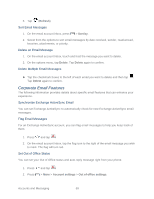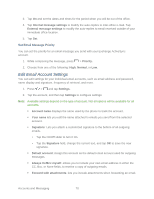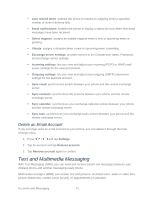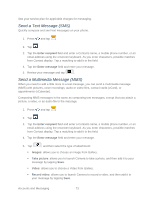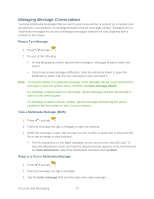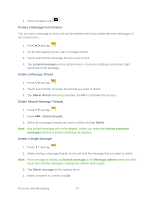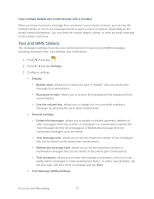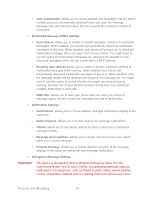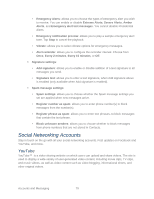Samsung Galaxy Victory User Manual - Page 75
Save and Resume a Draft Message, New Messages Notification, Resume Composing a Message
 |
View all Samsung Galaxy Victory manuals
Add to My Manuals
Save this manual to your list of manuals |
Page 75 highlights
Audio: allows you to choose a sound or song from My files. Tap the circle to the right of the file so it turns green and then tap OK. Record audio: allows you to launch Voice recorder to record an audio clip using the phone's microphone. Memo: allows you to add a Memo. For more information, see Memo. Calendar: allows you to add an event from your calendar. Location: allows you to attach a thumbnail of a map showing your location. Contacts: allows you to add a Contacts entry. 6. When done, tap to send the message. Save and Resume a Draft Message While composing a text or multimedia message, tap a draft. to automatically save your message as Resume Composing a Message 1. Press and tap . 2. On the Messaging screen, tap a message marked with Draft at the right side. 3. Tap the message to resume editing it. 4. When you finish editing the message, tap to send the message. New Messages Notification Depending on your notification settings, the phone will play a ringtone, vibrate, or display the message briefly in the status bar when you receive a new text or multimedia message. To change the notification for new text and multimedia messages, see Text and MMS Options for details. A new message icon ( ) also appears in the notifications area of the status bar to notify you of a new text or multimedia message. The Messages application icon (if shown on the Home screen) also displays the number of new messages ( ). To open the message, touch and hold the status bar, and then slide the status bar down to open the Notifications panel. Tap the new message to open and read it. For information on reading and replying to messages see Managing Message Conversations. Accounts and Messaging 74