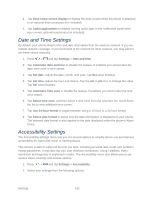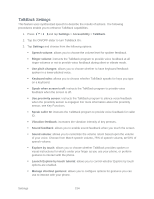Samsung Galaxy Victory User Manual - Page 150
Text-to-Speech Output, Google text-to-speech Engine
 |
View all Samsung Galaxy Victory manuals
Add to My Manuals
Save this manual to your list of manuals |
Page 150 highlights
Language: allows you set the language you will be using for your voice input and output. Speech output: allows you to choose whether results are spoken always, or only when using a hands-free device (optional, not included). Block offensive words: allows you to block recognition of known offensive words or language. Hotword detection: allows you to enable or disable launch of Voice search by speaking "Google". Download offline speech recognition: allows you to download speech recognition information to allow you to use Voice search when not connected to the network. Personalized recognition: When enabled, Google will associate your recordings with your Google account. Google Account dashboard: Manage data collected by your Google account. Text-to-Speech Output The Text-to-speech output feature allows the phone to provide a verbal readout of onscreen data such as messages and incoming caller information (based on Caller ID).Tap Text-tospeech output to access options. 1. Press > and tap Settings > Language and input. 2. Tap Text-to-speech output to access the following options: Preferred TTS engine • Google text-to-speech Engine: allows you to use and modify Google Text-to- speech settings. Tap settings. to the right of Google text-to-speech for additional • Samsung TTS: allows you to use and modify settings for the Samsung TTS default engine. Tap to the right of Samsung TTS for additional settings. General • Speech rate: adjusts the rate at which onscreen text is spoken by the phone. Choose from: Very slow, Slow, Normal, Fast, and Very fast. • Listen to an example: plays a short example of what the text-to-speech feature sounds like on your phone when activated. Settings 149