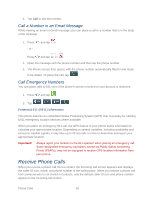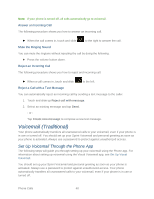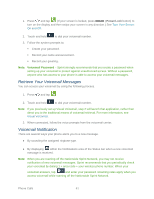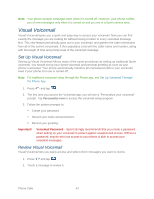Samsung Galaxy Victory User Manual - Page 45
Record a Visual Voicemail Message, Phone Call Options, Dialing Options
 |
View all Samsung Galaxy Victory manuals
Add to My Manuals
Save this manual to your list of manuals |
Page 45 highlights
Record a Visual Voicemail Message You can record and share a visual voicemail recording. ► Press and tap > , and then follow the prompts. Phone Call Options Your phone application provides many useful features and options to help you make the most of your calling experience. Dialing Options Use the Menu button to access and configure your dialing options. Access Options After Entering a Number 1. Press and tap . 2. Tap the digits of a telephone number. 3. Press and tap an option to select it. Send message to send a text message to the entry. Add to Contacts to add the entered number into your Contacts list. See Add a Contact for more information. Speed dial setting to add the entered number into your speed dial list. Add 2-sec pause to add a two-second pause and use the keypad to enter the additional numbers. Add wait to add a wait. A wait will pause the calling sequence until you enter a number or press a key. Call settings to display the Call settings menu. For more information, see Call Settings. Access Options with No Entered Number ► Press and tap an option to select it. Send message to send a text message to the entry. Speed dial setting to add the entered number into your speed dial list. Call settings to display the Call settings menu. For more information, see Call Settings. Phone Calls 44