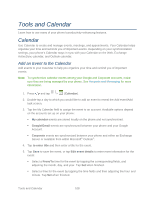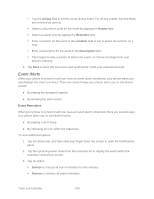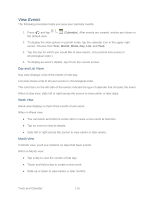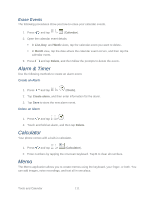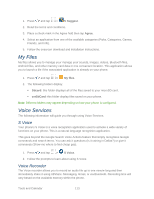Samsung Galaxy Victory User Manual - Page 111
View Events, Day and List Views, Week View, Month View
 |
View all Samsung Galaxy Victory manuals
Add to My Manuals
Save this manual to your list of manuals |
Page 111 highlights
View Events The following procedure helps you view your calendar events. 1. Press and tap > (Calendar). After events are created, entries are shown in the default view. 2. To display the view options in portrait mode, tap the calendar icon in the upper-right corner. Choose from Year, Month, Week, Day, List, and Task. 3. Tap the day for which you would like to view events. (Your phone lists events in chronological order.) 4. To display an event's details, tap it from the current screen. Day and List Views Day view displays a list of the events of one day. List view shows a list of all your events in chronological order. The color bars on the left side of the events indicate the type of calendar that includes the event. When in Day view, slide left or right across the screen to view earlier or later days. Week View Week view displays a chart of the events of one week. When in Week view: ● You can touch and hold on a time slot to create a new event at that time. ● Tap an event to view its details. ● Slide left or right across the screen to view earlier or later weeks. Month View In Month view, you'll see markers on days that have events. When in Month view: ● Tap a day to view the events of that day. ● Touch and hold a day to create a new event. ● Slide up or down to view earlier or later months. Tools and Calendar 110