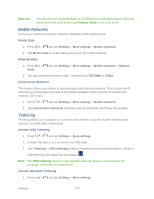Samsung Galaxy Victory User Manual - Page 133
Device Ringtone, Device Vibration, Default Notifications, Sound and Vibration, Settings, Sound, Create
 |
View all Samsung Galaxy Victory manuals
Add to My Manuals
Save this manual to your list of manuals |
Page 133 highlights
Device Ringtone Ringtones help you identify incoming calls and messages. You can assign ringtones to individual Contacts entries, types of calls, and types of messages. Your phone provides a variety of ringtone options that allow you to customize your ring and volume settings. 1. Press > and tap Settings > Sound. 2. Tap Device ringtone and then tap a ringtone from the available list. The ringtone briefly plays when selected. - or - Tap Add to select a song for a ringtone. 3. Tap OK to assign the ringtone. Device Vibration This option allows you to set your phone to vibrate and ring. 1. Press > and tap Settings > Sound. 2. Tap Device vibration. 3. Select a vibration pattern - or - Tap Create to make your own pattern. 4. Tap OK to assign the vibration. Default Notifications The notification area displays icons associated with user notifications such as email messages, missed calls, voicemail, upcoming events, or Text/MMS messages. You can select the ringtone that plays when your phone receives new notifications. 1. Press > and tap Settings > Sound. 2. Tap Default notifications and then tap a notification ringtone from the available list. The ringtone briefly plays when selected. 3. Tap OK to assign the ringtone. Sound and Vibration This option allows you to enable all sounds and vibrations. 1. Press > and tap Settings > Sound. Settings 132