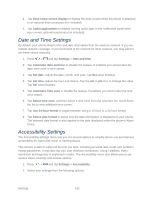Samsung Galaxy Victory User Manual - Page 148
Google Voice Typing, Samsung Keyboard, Choose input languages
 |
View all Samsung Galaxy Victory manuals
Add to My Manuals
Save this manual to your list of manuals |
Page 148 highlights
1. From a screen where you can enter text, touch in the status bar and drag down the notification panel. 2. Tap Choose input method and tap Google voice typing, Samsung keyboard, or Swype. Note: When selecting an input method, you can tap Set up input methods to access Keyboard and input methods settings. Google Voice Typing This feature listens to your voice input and translates it into text. Note: You must select Google voice typing as the default input method before managing its settings. 1. Press > and tap Settings > Language and input. 2. Tap to the right of Google voice typing to access the following options: Choose input languages: allows you to set the language you will be using for your voice input and output. Block offensive words: allows you to hide recognized offensive words. Download offline speech recognition: Download and install files to allow you to use voice typing when your device is not connected to the network, such as in Airplane mode. Samsung Keyboard The Samsung Keyboard is an onscreen QWERTY keyboard. Note: You must select Samsung keyboard as the default input method before managing its settings. 1. Press > and tap Settings > Language and input. 2. Tap to the right of Samsung keyboard to access the following options: Portrait keyboard types: allows you to select text input method. Choose from Qwerty keyboard or 3x4 keyboard. Input language: allows you to select the text input language. Choose from Use system language, English, or Español. Predictive text: enables predictive text entry mode. This must be enabled to gain access to the advanced settings. Tap Predictive text to access the advanced settings Settings 147