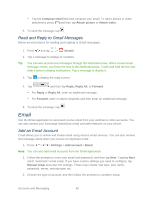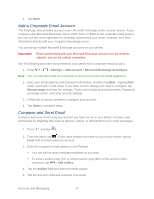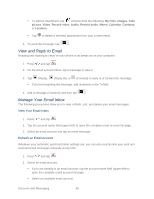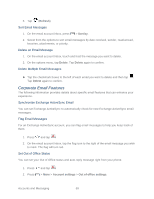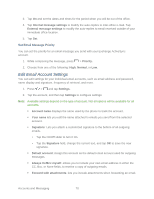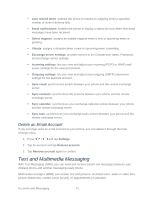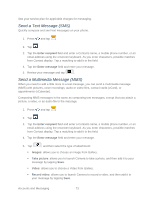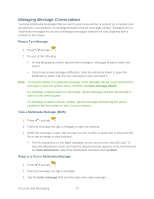Samsung Galaxy Victory User Manual - Page 71
Edit Email Account Settings, Set Email Message Priority
 |
View all Samsung Galaxy Victory manuals
Add to My Manuals
Save this manual to your list of manuals |
Page 71 highlights
3. Tap On and set the dates and times for the period when you will be out of the office. 4. Tap Internal message settings to modify the auto-replies to inter-office e-mail. Tap External message settings to modify the auto-replies to email received outside of your immediate office location. 5. Tap Set. Set Email Message Priority You can set the priority for an email message you send with your Exchange ActiveSync account. 1. While composing the message, press > Priority. 2. Choose from one of the following: High, Normal, or Low. Edit Email Account Settings You can edit settings for your individual email accounts, such as email address and password, name display and signature, frequency of retrieval, and more. 1. Press > and tap Settings. 2. Tap the account, and then tap Settings to configure settings: Note: Available settings depend on the type of account. Not all options will be available for all accounts. Account name displays the name used by the phone to track the account. Your name lets you edit the name attached to emails you send from the selected account. Signature: Lets you attach a customized signature to the bottom of all outgoing emails. • Tap the On/Off slider to turn it On. • Tap the Signature field, change the current text, and tap OK to save the new signature. Default account: Assign this account as the default email account used for outgoing messages. Always Cc/Bcc myself: allows you to include your own email address in either the CC, Bcc, or None fields, to receive a copy of outgoing emails. Forward with attachments: lets you include attachments when forwarding an email. Accounts and Messaging 70