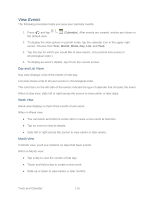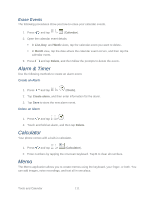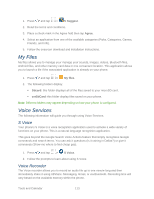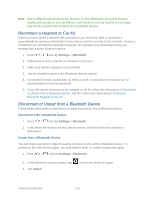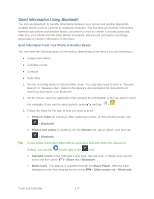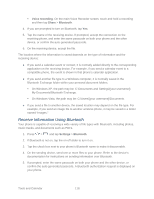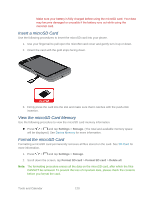Samsung Galaxy Victory User Manual - Page 116
Change the Phone Name, Connect a Bluetooth Headset or Car Kit, Settings, Bluetooth, Rename device
 |
View all Samsung Galaxy Victory manuals
Add to My Manuals
Save this manual to your list of manuals |
Page 116 highlights
2. Tap the ON/OFF slider to move it into the ON position to turn Bluetooth on. Tip: You can also turn Bluetooth on and off through the Notifications panel. Drag the Notifications panel down and tap Bluetooth to enable or disable Bluetooth. Note: Turn off Bluetooth when not in use to conserve battery power, or in places where using a wireless phone is prohibited, such as aboard an aircraft and in hospitals. Change the Phone Name The phone name identifies your phone to other phones. 1. Press > and tap Settings > Bluetooth. 2. If Bluetooth is not on, tap the on-off slider to turn it on. 3. Press > Rename device. 4. Enter the name for your phone in the dialog box, and then tap OK. Connect a Bluetooth Headset or Car Kit You can listen to music over a Bluetooth stereo headset, or have hands-free conversations using a compatible Bluetooth headset or car kit. It's the same procedure to set up stereo audio and hands-free devices. To listen to music with your headset or car kit, the headset or car kit must support the A2DP Bluetooth profile. 1. Press > and tap Settings > Bluetooth. 2. If Bluetooth is not on, tap the on-off slider to turn it on. 3. Make sure that the headset is discoverable, so that your phone can find the headset. Refer to the instructions that came with the headset to find out how to set it to discoverable mode. 4. Tap Scan. Your phone will start to scan for Bluetooth devices within range. 5. When you see the name of your headset displayed in the Bluetooth devices section, tap the name. Your phone then automatically tries to pair with the headset. 6. If automatic pairing fails, enter the passcode supplied with your headset. The pairing and connection status is displayed below the hands-free headset or car kit name in the Bluetooth devices section. When the Bluetooth headset or car kit is connected to your phone, (Bluetooth connected) displays in the status bar. Depending on the type of headset or car kit you have connected, you can then start using the headset or car kit to listen to music or make and receive phone calls. Tools and Calendar 115