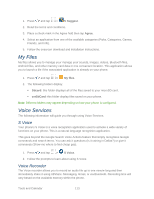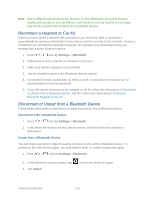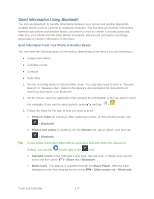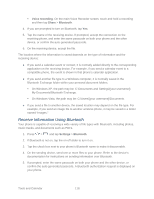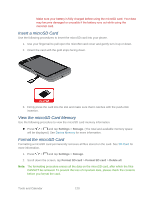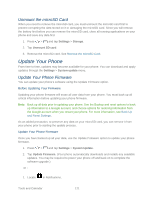Samsung Galaxy Victory User Manual - Page 118
Send Information Using Bluetooth, Photo or video, Bluetooth, Albums, Calendar event, Share via
 |
View all Samsung Galaxy Victory manuals
Add to My Manuals
Save this manual to your list of manuals |
Page 118 highlights
Send Information Using Bluetooth You can use Bluetooth to transfer information between your phone and another Bluetoothenabled device such as a phone or notebook computer. The first time you transfer information between your phone and another device, you need to enter or confirm a security passcode. After that, your phone and the other device are paired, and you will not need to exchange passcodes to transfer information in the future. Send Information From Your Phone to Another Device You can send the following types of information, depending on the device you are sending to: ● Images and videos ● Calendar events ● Contacts ● Audio files 1. Set the receiving device to discoverable mode. You may also need to set it to "Receive Beams" or "Receive Files". Refer to the device's documentation for instructions on receiving information over Bluetooth. 2. On the phone, open the application that contains the information or file you want to send. For example, if you want to send a photo, press and tap > . 3. Follow the steps for the type of item you want to send: Photo or video (in Camera). After capturing a photo, on the preview screen, tap > Bluetooth. Photos and videos (in Gallery). On the Albums tab, tap an album, and then tap > Bluetooth. Tip: If your phone remembers Bluetooth as a previous selection within the Camera or Gallery, you can tap (to the right of the icon). Calendar event. In the Calendar's Day view, Agenda view, or Week view, tap the event and then press > Share via > Bluetooth. Music track. This feature is available through the Music Player. With the track displayed on the Now playing screen, press > Share music via > Bluetooth. Tools and Calendar 117