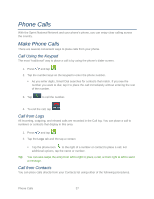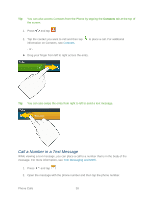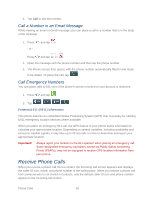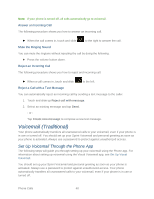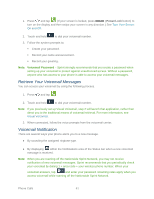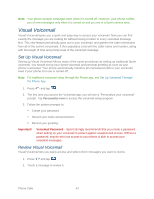Samsung Galaxy Victory User Manual - Page 43
Visual Voicemail, Set Up Visual Voicemail
 |
View all Samsung Galaxy Victory manuals
Add to My Manuals
Save this manual to your list of manuals |
Page 43 highlights
Note: Your phone accepts messages even when it is turned off. However, your phone notifies you of new messages only when it is turned on and you are in a Sprint service area. Visual Voicemail Visual Voicemail gives you a quick and easy way to access your voicemail. Now you can find exactly the message you are looking for without having to listen to every voicemail message first. This new feature periodically goes out to your voicemail, and gathers the caller information from all of the current voicemails. It then populates a list with the caller name and number, along with the length of time and priority level of the voicemail message. Set Up Visual Voicemail Setting up Visual Voicemail follows many of the same procedures as setting up traditional Sprint voicemail. You should set up your Sprint voicemail and personal greeting as soon as your phone is activated. Your phone automatically transfers all unanswered calls to your voicemail, even if your phone is in use or turned off. Note: For traditional voicemail setup through the Phone app, see Set Up Voicemail Through the Phone App. 1. Press and tap . 2. The first time you access the Voicemail app, you will see a "Personalize your voicemail" prompt. Tap Personalize now to access the voicemail setup program. 3. Follow the system prompts to: Create your password. Record your name announcement. Record your greeting. Important! Voicemail Password - Sprint strongly recommends that you create a password when setting up your voicemail to protect against unauthorized access. Without a password, anyone who has access to your phone is able to access your voicemail messages. Review Visual Voicemail Visual Voicemail lets you easily access and select which messages you want to review. 1. Press and tap . 2. Touch a message to review it. Phone Calls 42