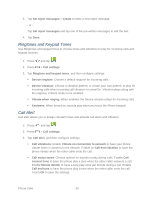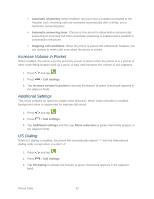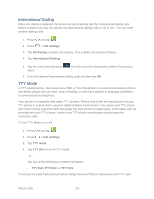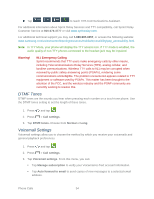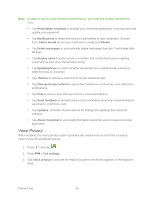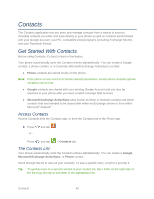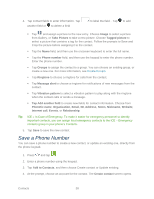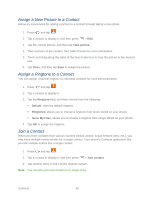Samsung Galaxy Victory User Manual - Page 56
Voice Privacy, About Voicemail
 |
View all Samsung Galaxy Victory manuals
Add to My Manuals
Save this manual to your list of manuals |
Page 56 highlights
Note: In order to use the Auto forward to email feature, you must first enable Voicemail-toText. Tap Personalize voicemail to change your voicemail greeting for incoming calls and update your password. Tap Notifications to determine how you are notified of new voicemails. Choose from: Select sound (to set your notification sound) and Vibrate. Tap Delete messages to automatically delete messages from the Trash folder after 30 days. Tap Display name to enter a name or number that is attached to your outgoing voicemails as part of an identification string. Tap Speakerphone to control whether speakerphone is automatically turned on while listening to voicemail. Tap Themes to choose a color theme for the Voicemail app. Tap View quick tips tutorial to view a brief slideshow of shortcuts, icon definitions, and features. Tap Help to access help with your phone's voicemail features. Tap Send feedback to provide opinions and comments about the voicemail feature via email to smithmicro.com. Tap Updates, and then choose options for finding and updating the voicemail software. Tap About Voicemail to view build information about the current visual voicemail application. Voice Privacy When enabled, the Voice privacy option automatically reduces the sound of the incoming caller's voice for enhanced privacy. 1. Press and tap . 2. Press > Call settings. 3. Tap Voice privacy to activate the feature (a green checkmark appears in the adjacent field). Phone Calls 55