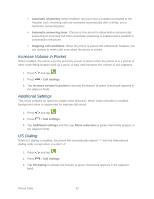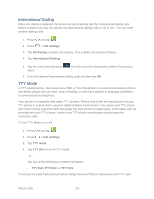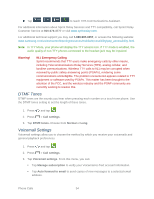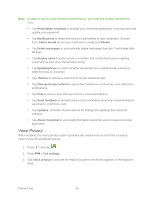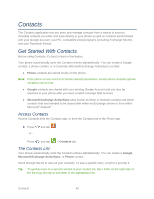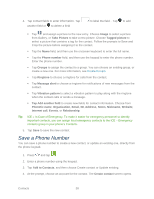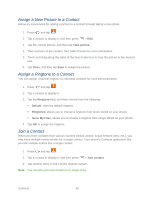Samsung Galaxy Victory User Manual - Page 57
Contacts, Get Started With Contacts, Access Contacts, The Contacts List
 |
View all Samsung Galaxy Victory manuals
Add to My Manuals
Save this manual to your list of manuals |
Page 57 highlights
Contacts The Contacts application lets you store and manage contacts from a variety of sources, including contacts you enter and save directly in your phone as well as contacts synchronized with your Google Account, your PC, compatible email programs (including Exchange Server), and your Facebook friends. Get Started With Contacts Before using Contacts, it's best to learn a few basics. Your phone automatically sorts the Contacts entries alphabetically. You can create a Google contact, a phone contact, or a Corporate (Microsoft Exchange ActiveSync) contact. ● Phone contacts are stored locally on the phone. Note: If the phone is ever reset to its factory default parameters, locally stored contacts (phone contacts) can be lost. ● Google contacts are shared with your existing Google Account and can also be imported to your phone after you have created a Google Mail account. ● Microsoft Exchange ActiveSync (also known as Work or Outlook) contacts are those contacts that are intended to be shared with either an Exchange Server or from within Microsoft® Outlook®. Access Contacts Access Contacts from the Contacts app, or from the Contacts tab in the Phone app. ► Press - or - and tap . Press and tap > Contacts tab. The Contacts List Your phone automatically sorts the Contacts entries alphabetically. You can create a Google, Microsoft Exchange ActiveSync, or Phone contact. Scroll through the list to view all your contacts. To see a specific entry, scroll to it and tap it. Tip: To quickly move to a specific section in your contact list, tap a letter on the right side of the list to go directly to that letter in the alphabetical list. Contacts 56