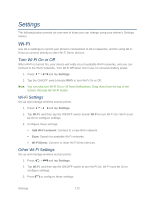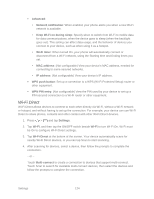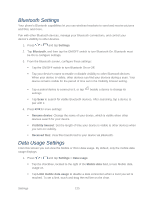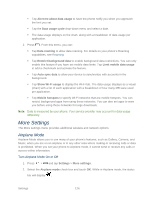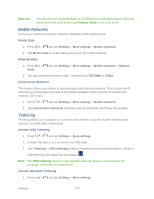Samsung Galaxy Victory User Manual - Page 129
VPN, Roaming, Tethering, Bluetooth tethering, Settings, More settings, Add VPN network
 |
View all Samsung Galaxy Victory manuals
Add to My Manuals
Save this manual to your list of manuals |
Page 129 highlights
2. Tap Tethering > Bluetooth tethering to add a checkmark and activate the feature. The USB tethering icon displays at the top of your screen. Access Help 1. Press > and tap Settings > More settings. 2. Tap Tethering > Help. VPN Use VPN settings to connect to a VPN (Virtual Private Network). Before you add a VPN, consult the network administrator to determine the VPN protocol to use. Note: You must set a screen lock before using credential storage functions. 1. Press > and tap Settings > More settings. 2. Tap VPN > Add VPN network. 3. Enter a name for the VPN network in the Name field. 4. Select a VPN type from the Type drop-down menu. The options are: PPTP (Point-to-Point Tunneling Protocol) L2TP/IPSec PSK L2TP/IPSec RSA IPSec Xauth PSK IPSec Xauth RSA IPSec Hybrid RSA 5. Enter the Server address and any other required fields that are dependent upon the Type you entered previously. 6. Tap the Show advanced options check box to display additional VPN options. 7. Tap Save to save your VPN settings. Roaming Your roaming settings allow you to connect to your service provider's partner networks and access voice and data services when you are out of your service provider's area of coverage. Settings 128