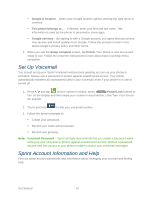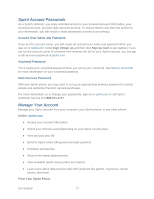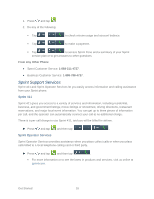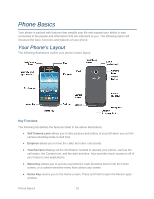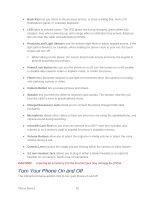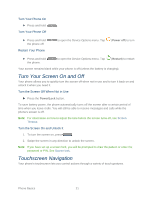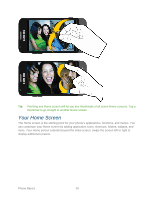Samsung Galaxy Victory User Manual - Page 22
Turn Your Screen On and Off, Touchscreen Navigation, Turn Your Phone On, Restart Your Phone
 |
View all Samsung Galaxy Victory manuals
Add to My Manuals
Save this manual to your list of manuals |
Page 22 highlights
Turn Your Phone On ► Press and hold . Turn Your Phone Off ► Press and hold the phone off. Restart Your Phone to open the Device Options menu. Tap (Power off) to turn ► Press and hold the phone. to open the Device Options menu. Tap (Restart) to restart Your screen remains blank while your phone is off (unless the battery is charging). Turn Your Screen On and Off Your phone allows you to quickly turn the screen off when not in use and to turn it back on and unlock it when you need it. Turn the Screen Off When Not in Use ► Press the Power/Lock button. To save battery power, the phone automatically turns off the screen after a certain period of time when you leave it idle. You will still be able to receive messages and calls while the phone's screen is off. Note: For information on how to adjust the time before the screen turns off, see Screen Timeout. Turn the Screen On and Unlock It 1. To turn the screen on, press . 2. Swipe the screen in any direction to unlock the screen. Note: If you have set up a screen lock, you will be prompted to draw the pattern or enter the password or PIN. See Screen lock. Touchscreen Navigation Your phone's touchscreen lets you control actions through a variety of touch gestures. Phone Basics 21