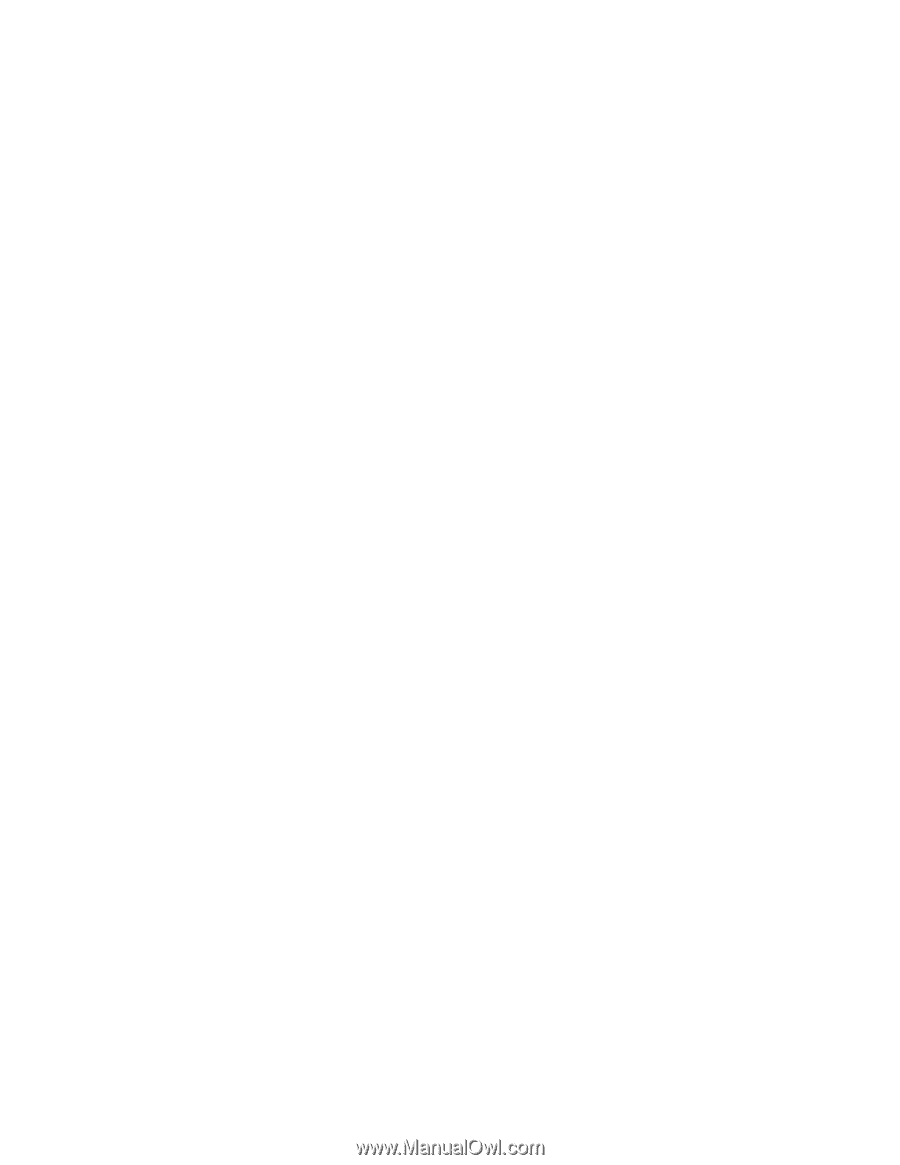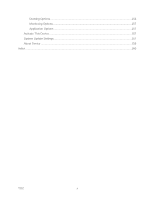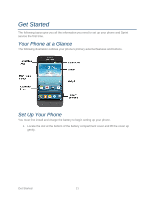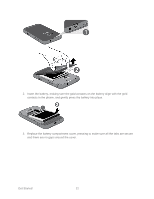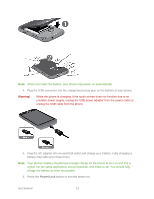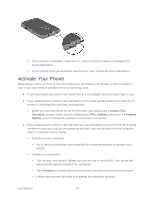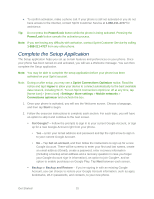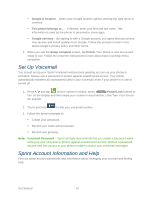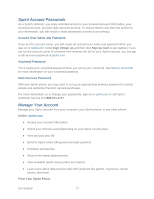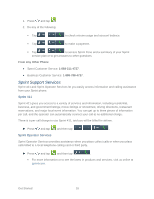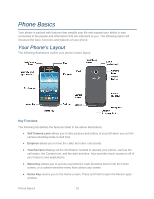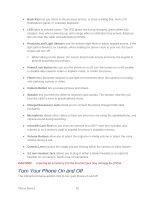Samsung Galaxy Victory User Manual - Page 16
Complete the Setup Application, Power/Lock, Sprint Connections Optimizer, I Agree, Settings
 |
View all Samsung Galaxy Victory manuals
Add to My Manuals
Save this manual to your list of manuals |
Page 16 highlights
● To confirm activation, make a phone call. If your phone is still not activated or you do not have access to the Internet, contact Sprint Customer Service at 1-888-211-4727 for assistance. Tip: Do not press the Power/Lock button while the phone is being activated. Pressing the Power/Lock button cancels the activation process. Note: If you are having any difficulty with activation, contact Sprint Customer Service by calling 1-888-211-4727 from any other phone. Complete the Setup Application The Setup application helps you set up certain features and preferences on your phone. Once your phone has been turned on and activated, you will see a Welcome message. You can then complete the Setup application. Note: You may be able to complete the setup application before your phone has been activated on your Sprint account. Note: During or after setup, you may see a Sprint Connections Optimizer notice. Read the notice and tap I Agree to allow your device to connect automatically to the best available data network, including Wi-Fi. To turn Sprint Connections Optimizer off at any time, tap [home icon] > [menu icon] >Settings> More settings > Mobile networks > Connections optimizer and uncheck the box. 1. Once your phone is activated, you will see the Welcome screen. Choose a language, and then tap Start to begin. 2. Follow the onscreen instructions to complete each section. For each topic, you will have an option to skip it and continue to the next screen. Got Google? - Follow the prompts to sign in to your current Google Account, or sign up for a new Google Account right from your phone. • Yes - Enter your Gmail address and password and tap the right arrow to sign in to your current Google Account. • No - Tap Get an account, and then follow the instructions to sign up for a new Google Account. There will be screens to enter your first and last names, create an email address (Gmail), create a password, enter recovery information (including a backup email address and a recovery question in case you forget your Google Account sign-in information), an option to join Google+, and an option to enable purchases on Google Play. Tap Next between each screen. Backup or Backup and Restore - If you're signing in with an existing Google Account, you can choose to restore your Google Account information, such as apps, bookmarks, Wi-Fi passwords, and contacts, to your new phone. Get Started 15