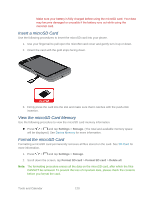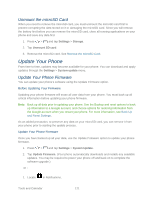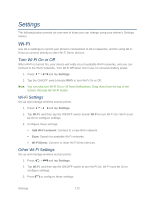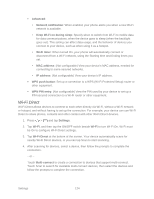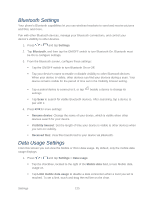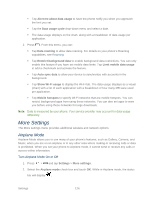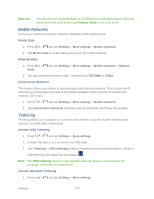Samsung Galaxy Victory User Manual - Page 125
Wi-Fi Direct, WPN PIN entry
 |
View all Samsung Galaxy Victory manuals
Add to My Manuals
Save this manual to your list of manuals |
Page 125 highlights
Advanced: • Network notification: When enabled, your phone alerts you when a new Wi-Fi network is available. • Keep Wi-Fi on during sleep: Specify when to switch from Wi-Fi to mobile data for data communications, when the device goes to sleep (when the backlight goes out). This setting can affect data usage, and the behavior of devices you connect to your device, such as when using it as a hotspot. • Wi-Fi timer: When turned On, your phone will automatically connect or disconnect from a Wi-Fi network, using the Starting time and Ending times you set. • MAC address: (Not configurable) View your device's MAC address, needed for connecting to some secured networks. • IP address: (Not configurable) View your device's IP address. WPS push button: Set up a connection to a WPS (Wi-Fi Protected Setup) router or other equipment. WPN PIN entry: (Not configurable) View the PIN used by your device to set up a PIN-secured connection to a Wi-Fi router or other equipment. Wi-Fi Direct Wi-Fi Direct allows devices to connect to each other directly via Wi-Fi, without a Wi-Fi network or hotspot, and without having to set up the connection. For example, your device can use Wi-Fi Direct to share photos, contacts and other content with other Wi-Fi Direct devices. 1. Press > and tap Settings. 2. Tap Wi-Fi, and then tap the ON/OFF switch beside Wi-Fi to turn Wi-Fi On. Wi-Fi must be On to configure Wi-Fi Direct settings. 3. Tap Wi-Fi Direct at the bottom of the screen. Your device automatically scans for nearby Wi-Fi Direct devices, or you can tap Scan to start scanning. 4. After scanning for devices, select a device, then follow the prompts to complete the connection. - or - Touch Multi-connect to create a connection to devices that support multi-connect. Touch Scan to search for available multi-connect devices, then select the devices and follow the prompts to complete the connection. Settings 124