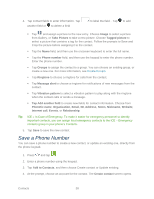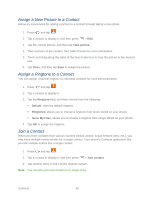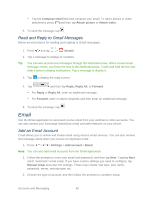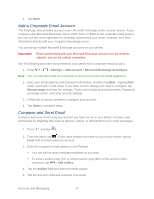Samsung Galaxy Victory User Manual - Page 63
Share a Contact, Groups, Add contact, Add member., Send message, Share namecard via, Bluetooth, Email
 |
View all Samsung Galaxy Victory manuals
Add to My Manuals
Save this manual to your list of manuals |
Page 63 highlights
Add a Contact to a Group 1. Press and tap . 2. Tap the Groups tab, and then tap a group to display it. 3. Tap Add contact. - or - Press > Edit > Add member. 4. From the list of contacts, tap the contact(s) you want to add. (A green check-mark appears next to the selected entries.) 5. Tap Done > Save. Send a Message to a Group 1. Press and tap . 2. Tap the Groups tab. 3. Touch and hold on a group and then tap Send message. 4. Select the recipients of the new message (indicated by a green checkmark) and then tap Done. 5. Type your message, and then tap . Share a Contact You can quickly share contacts using Bluetooth, email, Gmail, or text messaging. 1. Press and tap . 2. Tap a contact to display it, and then press > Share namecard via. 3. Choose a method for sharing: Bluetooth to send the information via Bluetooth. See Bluetooth for information on pairing and sending via Bluetooth. Email to send the information as an email attachment. If prompted, select an email account. Address the message, add a subject and a message, and then tap Send. See Compose and Send Email for details on sending email. Contacts 62