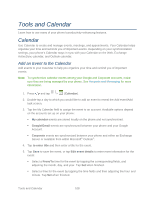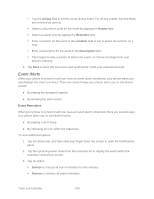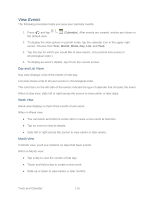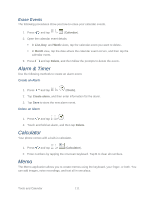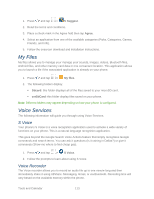Samsung Galaxy Victory User Manual - Page 109
Tools and Calendar, Calendar, Add an Event to the Calendar
 |
View all Samsung Galaxy Victory manuals
Add to My Manuals
Save this manual to your list of manuals |
Page 109 highlights
Tools and Calendar Learn how to use many of your phone's productivity-enhancing features. Calendar Use Calendar to create and manage events, meetings, and appointments. Your Calendar helps organize your time and reminds you of important events. Depending on your synchronization settings, your phone's Calendar stays in sync with your Calendar on the Web, Exchange ActiveSync calendar, and Outlook calendar. Add an Event to the Calendar Add events to your Calendar to help you organize your time and remind you of important events. Note: To synchronize calendar events among your Google and Corporate accounts, make sure they are being managed by your phone. See Accounts and Messaging for more information. 1. Press and tap > (Calendar). 2. Double-tap a day to which you would like to add an event to reveal the Add event/Add task screen. 3. Tap the My Calendar field to assign the event to an account. Available options depend on the accounts set up on your phone: My calendar events are stored locally on the phone and not synchronized. Google/Gmail events are synchronized between your phone and your Google Account. Corporate events are synchronized between your phone and either an Exchange Server or available from within Microsoft® Outlook®. 4. Tap to enter title and then enter a title for the event. 5. Tap Save to save the event, or tap Edit event details to enter more information for the event: Select a From/To time for the event by tapping the corresponding fields, and adjusting the month, day, and year. Tap Set when finished. Select a time for the event by tapping the time fields and then adjusting the hour and minute. Tap Set when finished. Tools and Calendar 108