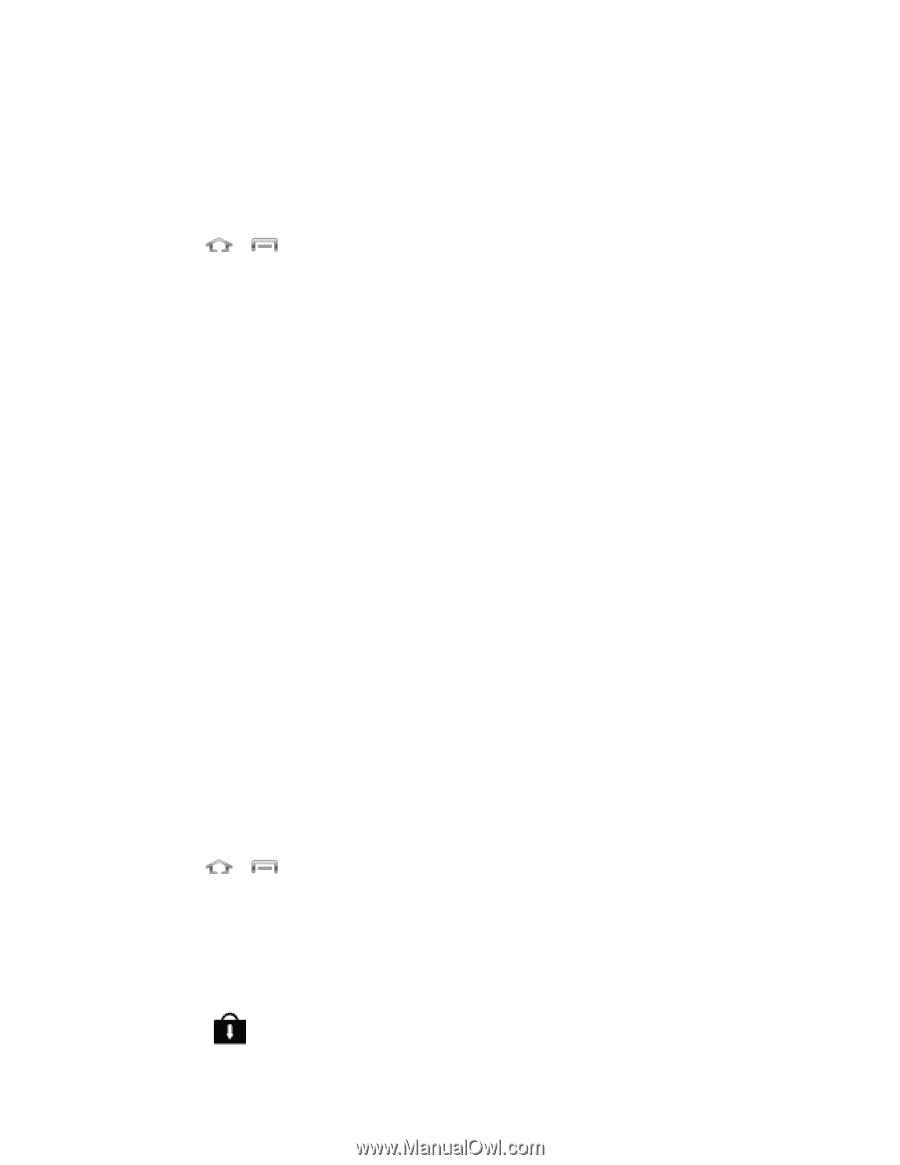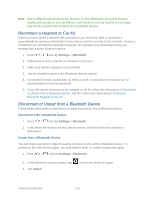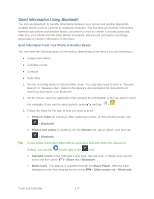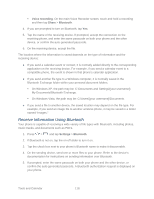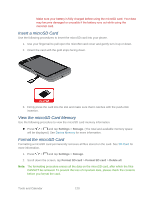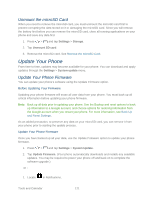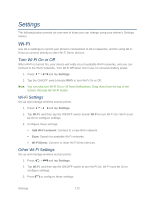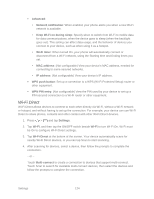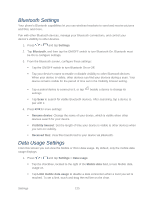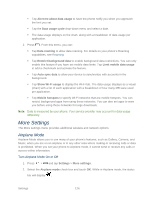Samsung Galaxy Victory User Manual - Page 122
Unmount the microSD Card, Update Your Phone, Update Your Phone Firmware
 |
View all Samsung Galaxy Victory manuals
Add to My Manuals
Save this manual to your list of manuals |
Page 122 highlights
Unmount the microSD Card When you need to remove the microSD card, you must unmount the microSD card first to prevent corrupting the data stored on it or damaging the microSD card. Since you will remove the battery first before you can remove the microSD card, close all running applications on your phone and save any data first. 1. Press > and tap Settings > Storage. 2. Tap Unmount SD card. 3. Remove the microSD card. See Remove the microSD Card. Update Your Phone From time to time, updates may become available for your phone. You can download and apply updates through the Settings > System update menu. Update Your Phone Firmware You can update your phone's software using the Update Firmware option. Before Updating Your Firmware Updating your phone firmware will erase all user data from your phone. You must back up all critical information before updating your phone firmware. Note: Back up all data prior to updating your phone. Use the Backup and reset options to back up information to a Google account, and choose options for restoring information from the Google account when you restart your phone. For more information, see Back Up and Reset Settings. As an added precaution, to preserve any data on your microSD card, you can remove it from your phone prior to starting the update process. Update Your Phone Firmware Once you have backed up all your data, use the Update Firmware option to update your phone firmware. 1. Press > and tap Settings > System Update. 2. Tap Update Firmware. (Your phone automatically downloads and installs any available updates. You may be required to power your phone off and back on to complete the software upgrade.) -or - 1. Locate in Notifications. Tools and Calendar 121